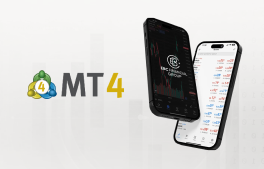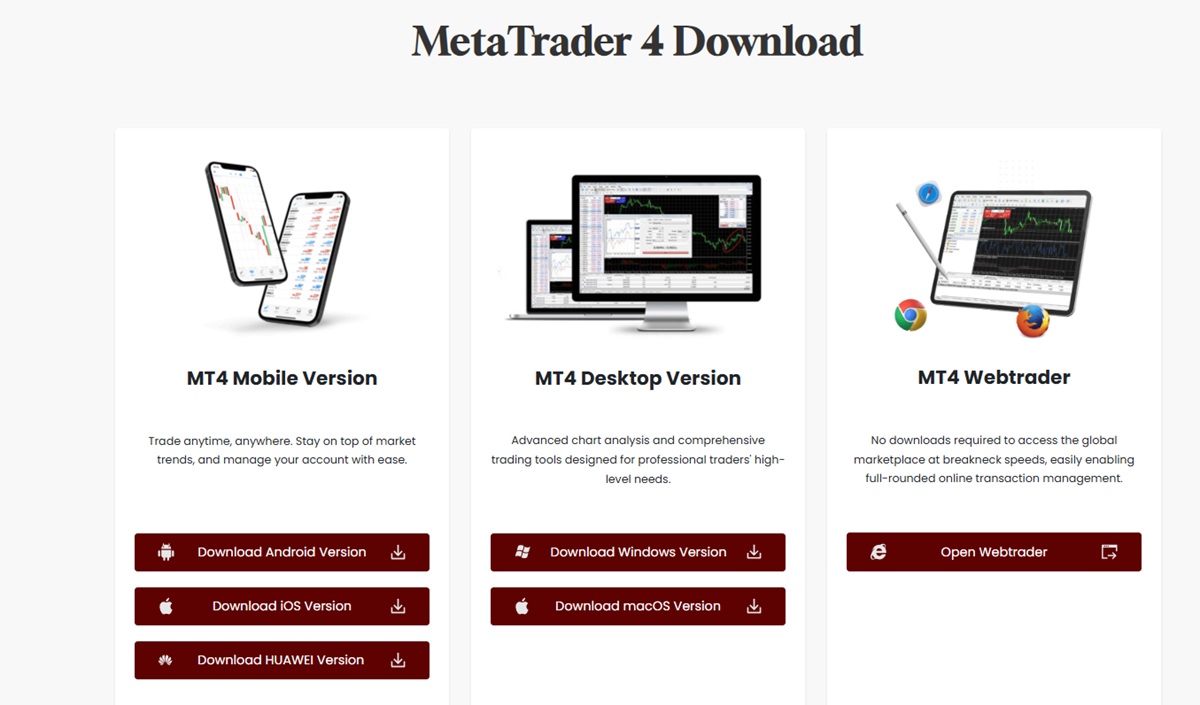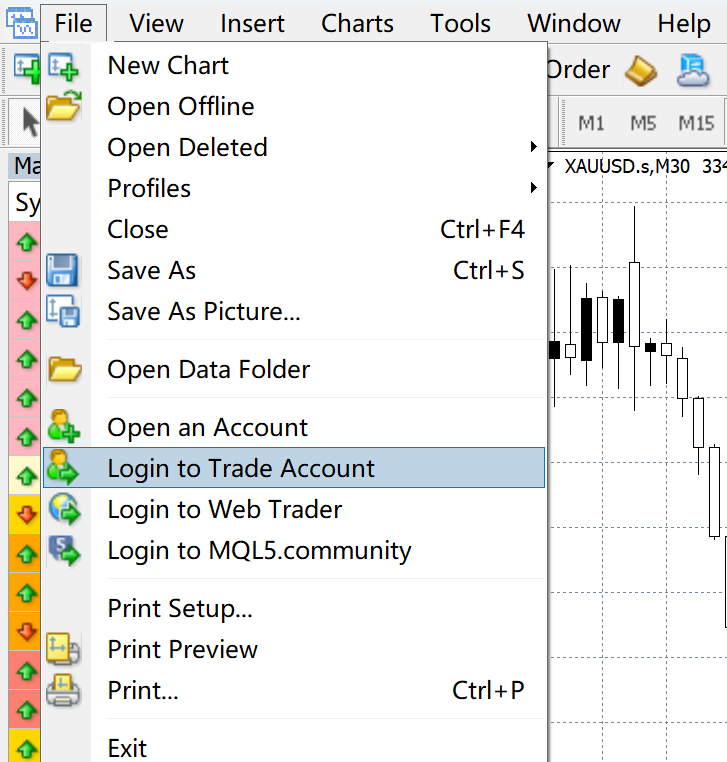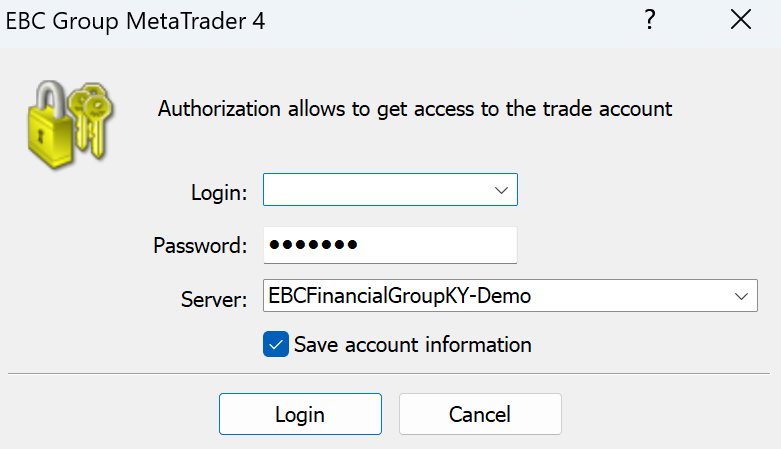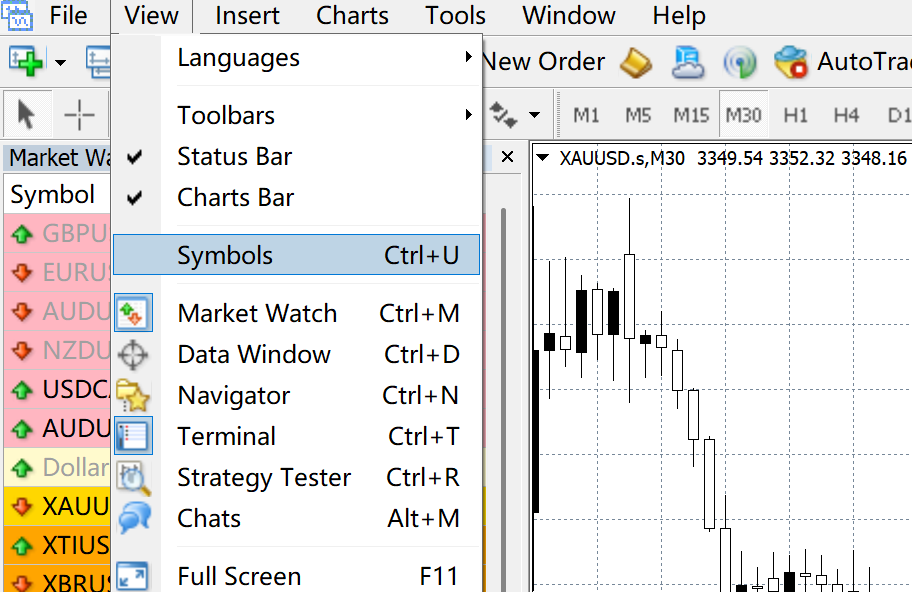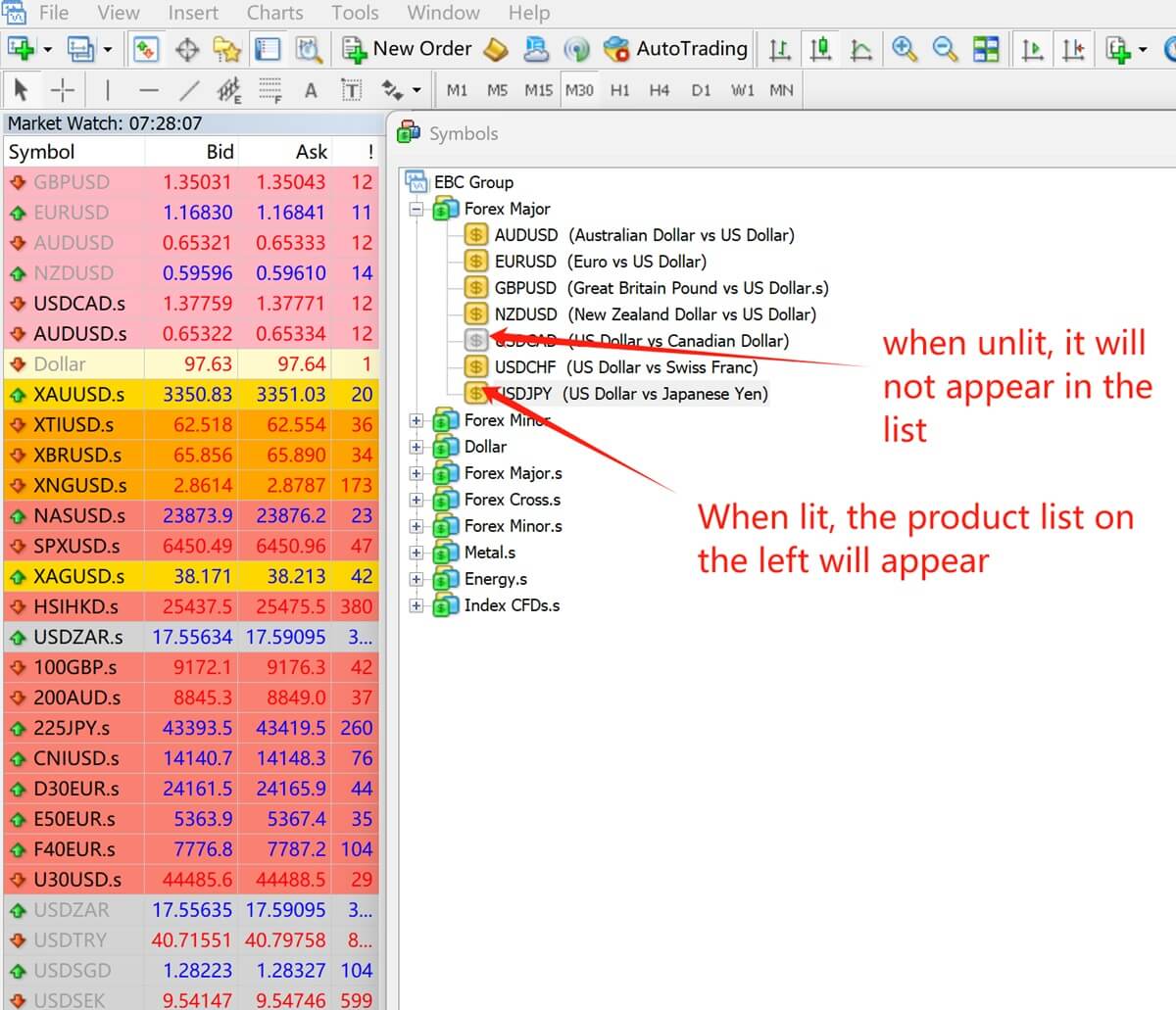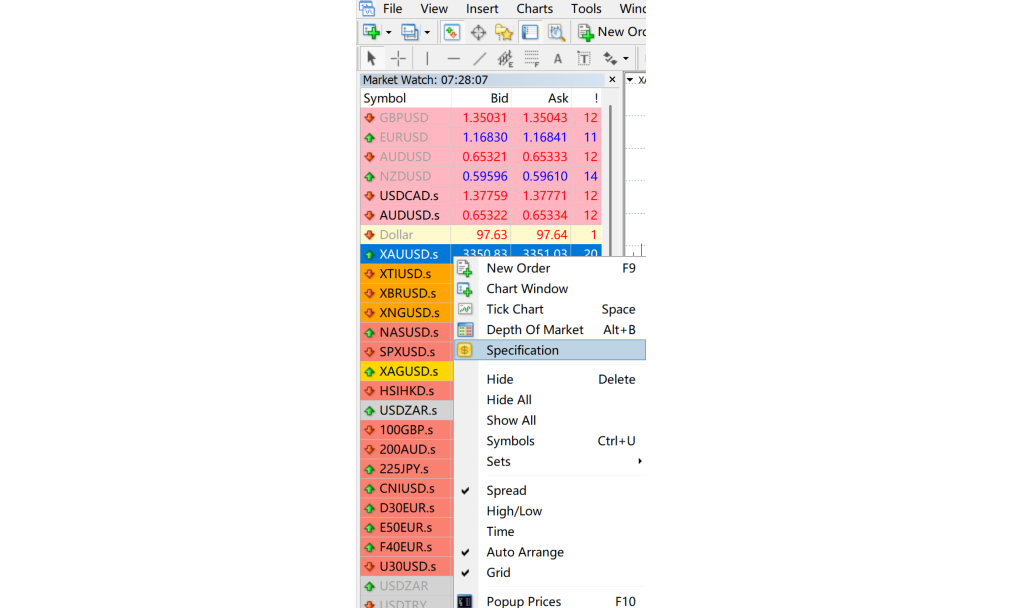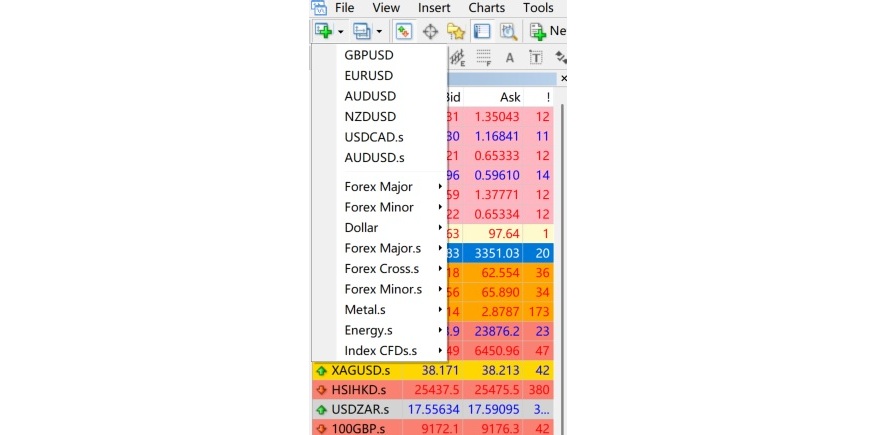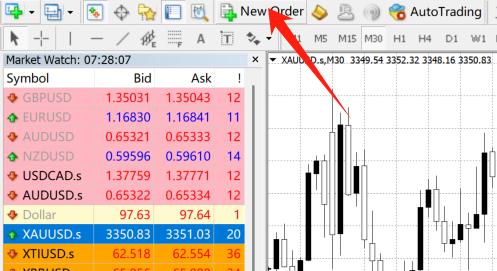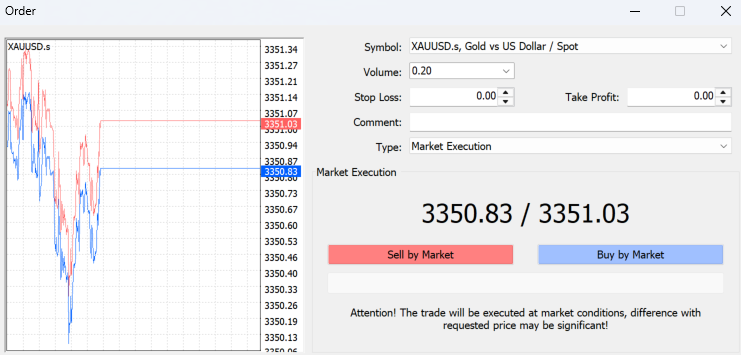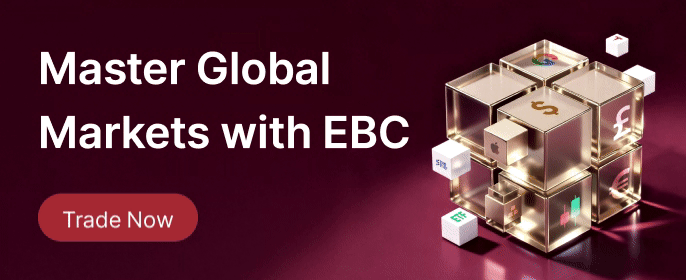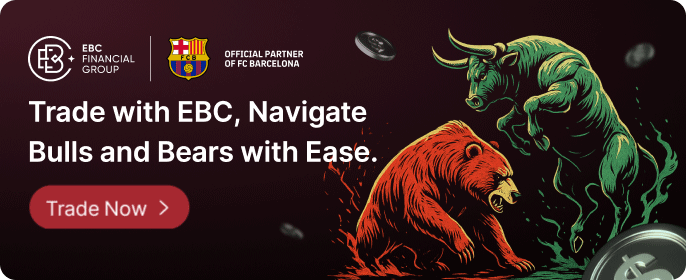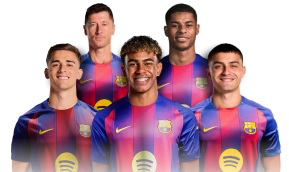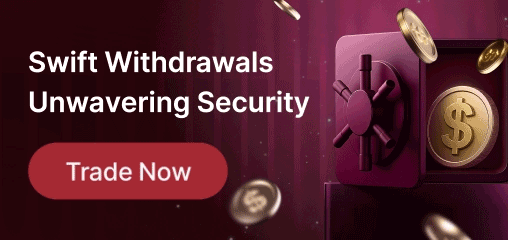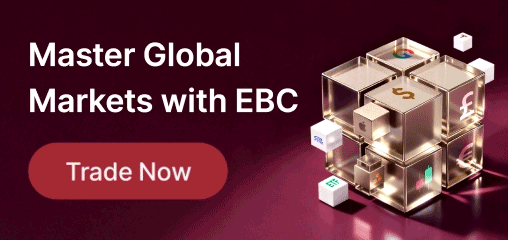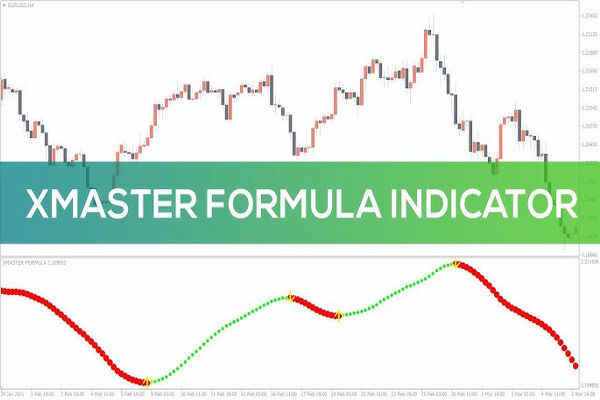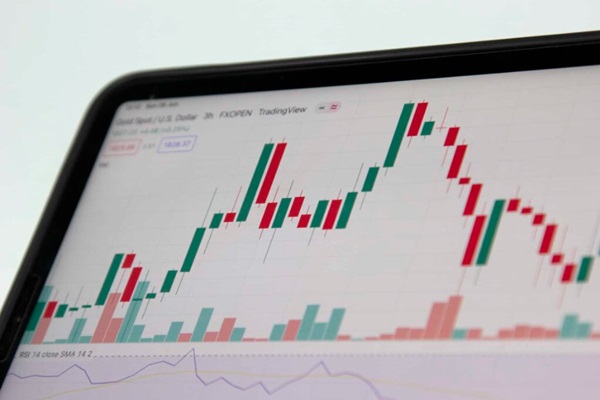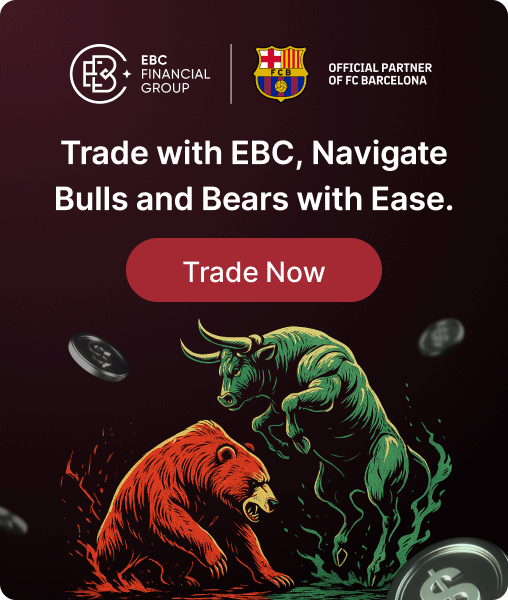MetaTrader 4 (MT4) stands as one of the most popular trading platforms globally. Over 80% of retail forex trades are executed via MT4. thanks to its intuitive interface and robust features. By keeping you informed of market movements, MT4 empowers traders to make timely decisions. Therefore, mastering its functions is crucial for successful trading.
1. Downloading and Installing MetaTrader 4
To begin, obtain MT4 directly from your broker's official website and choose the appropriate version for your system.
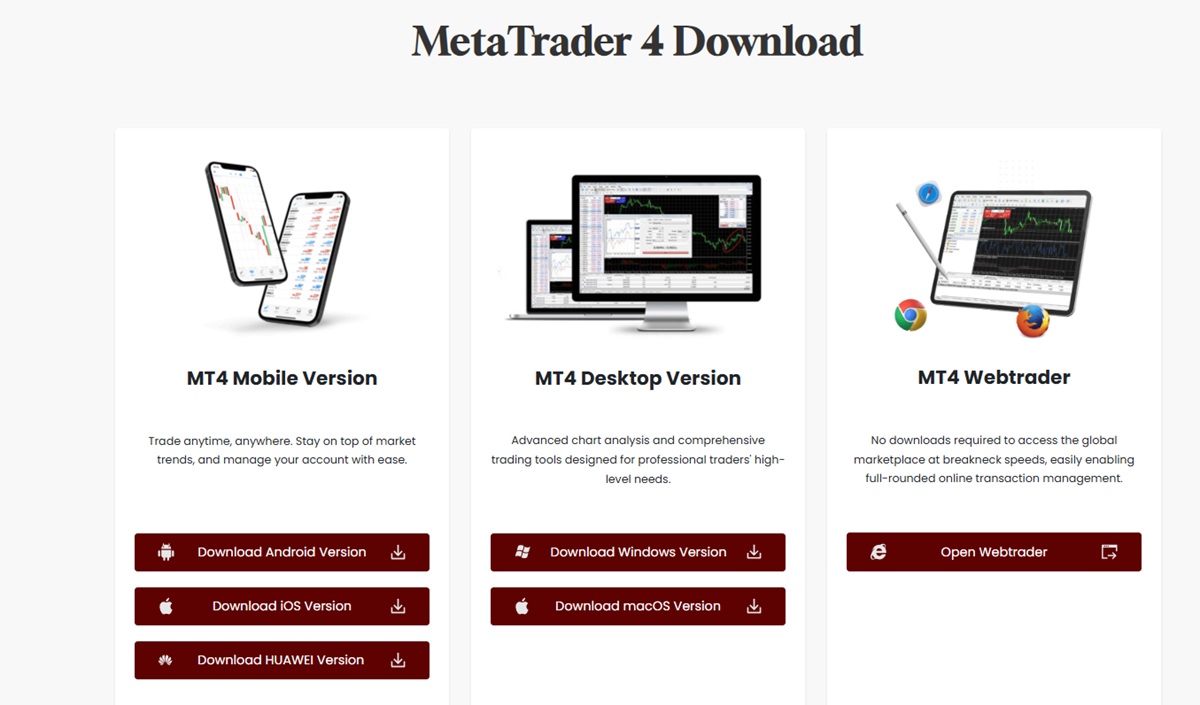
Avoid downloading MT4 from unfamiliar websites or third-party links. Steer clear of links claiming to be "official maintenance" sites, as these may contain malicious software.
Follow the installation prompts until the process completes. Ensure the installation window displays the broker's full name. If the name is missing or appears incorrect, suspect that the software could be counterfeit.
2. Logging into Your MetaTrader 4 Account
Launch the application and find the option to log into your trading account.
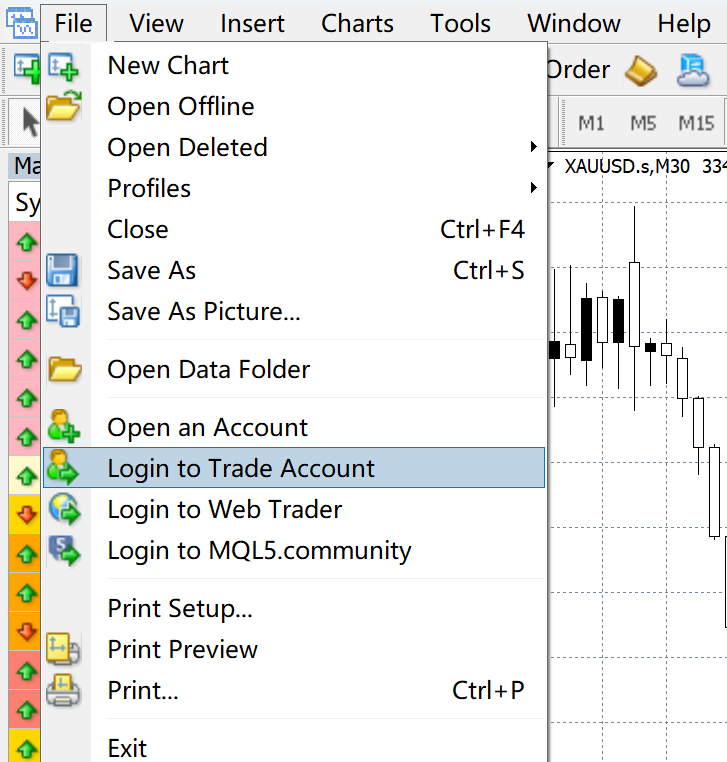
Enter your account number, password, and select the relevant server to access your account.
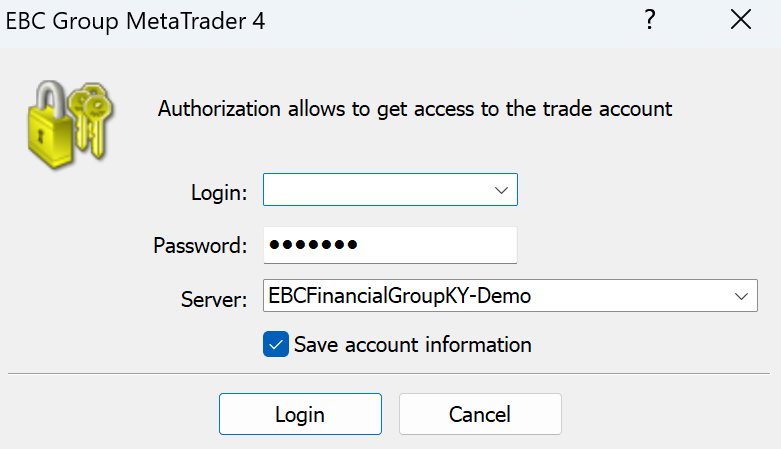
3. Adding Symbols and Starting Trades on MetaTrader 4
After logging in, you can start trading.
Before you can trade, add the symbols you want to follow. Click on the symbols list in the display.
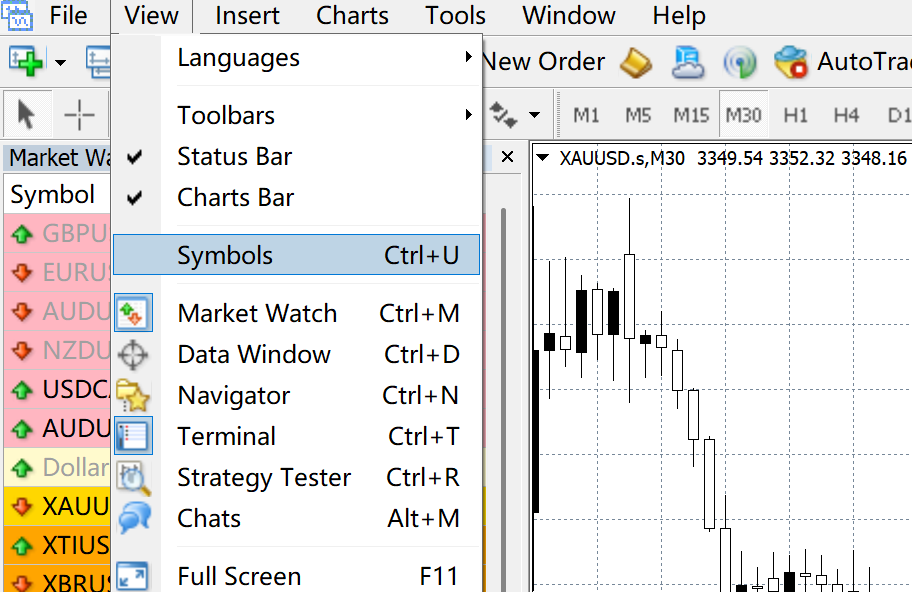
The list of available symbols will appear. When you choose a symbol, it will show in the market watch section on the left, allowing you to view charts and execute trades at any time.
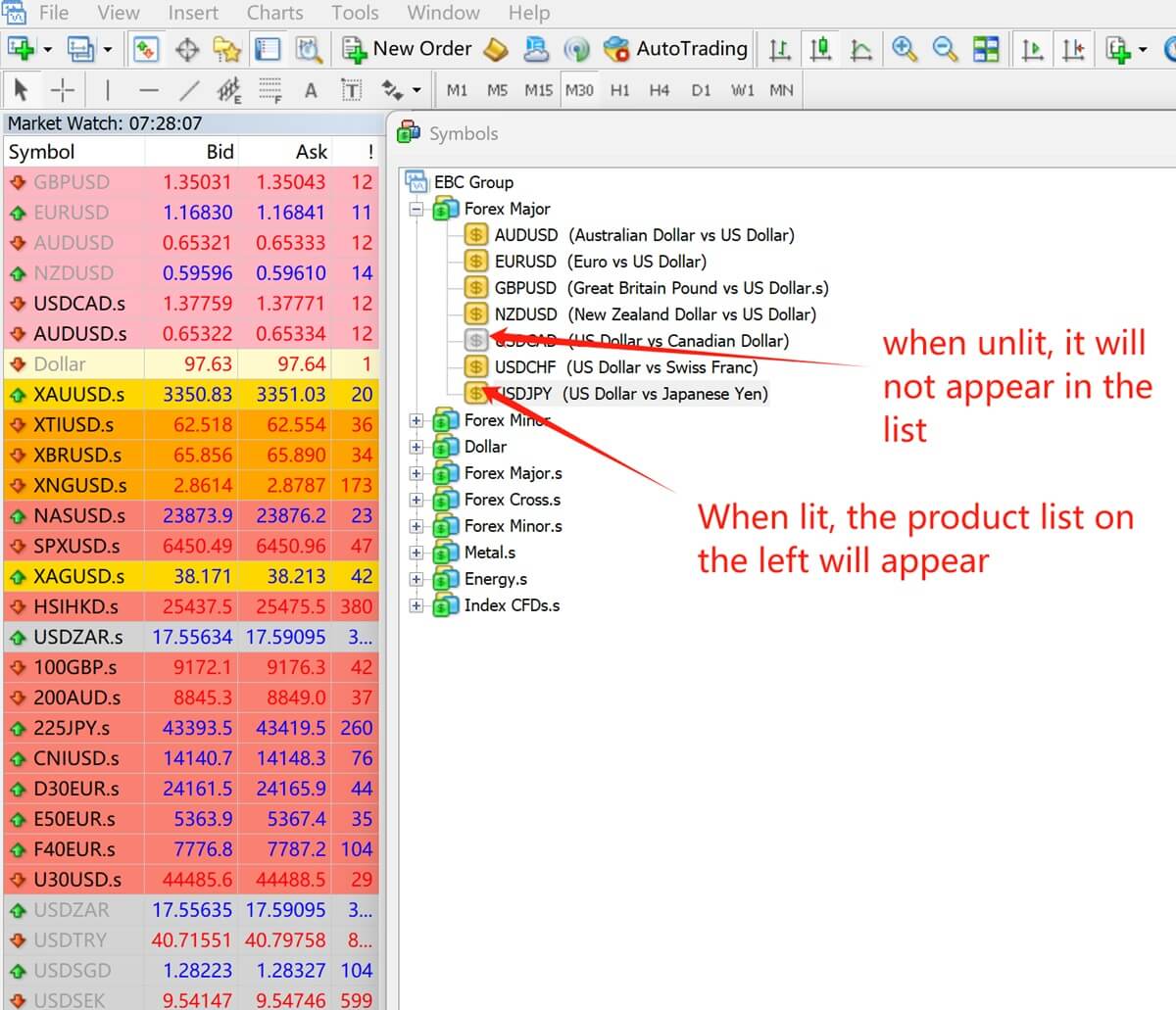
For symbols in the market watch list, you can right-click on them to view details such as specifications and depth of the market, then place your order.
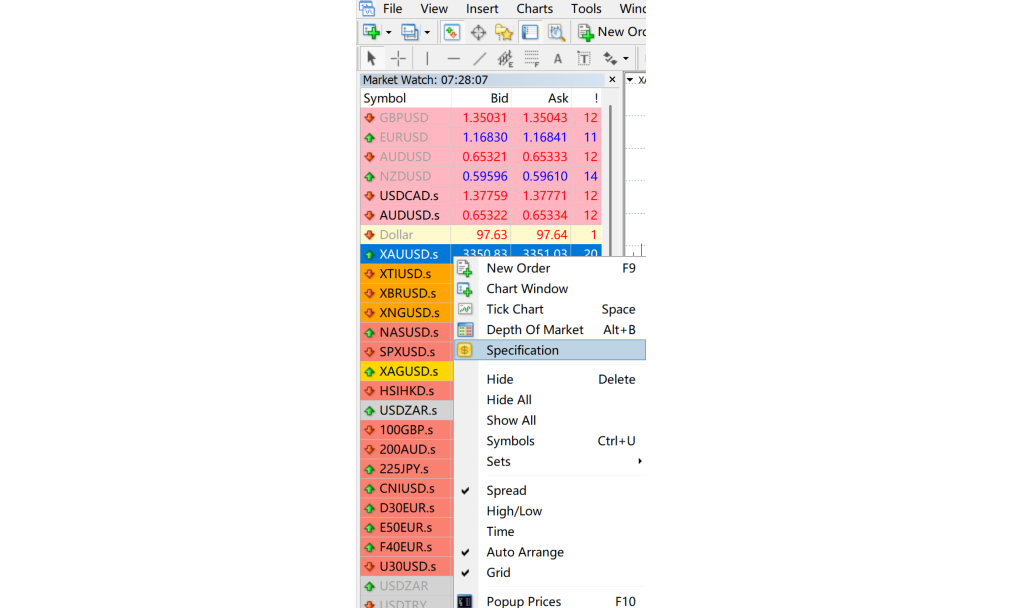
After adding or removing symbols, click the "+" button in the "File" menu to open the chart for the selected symbol instantly.
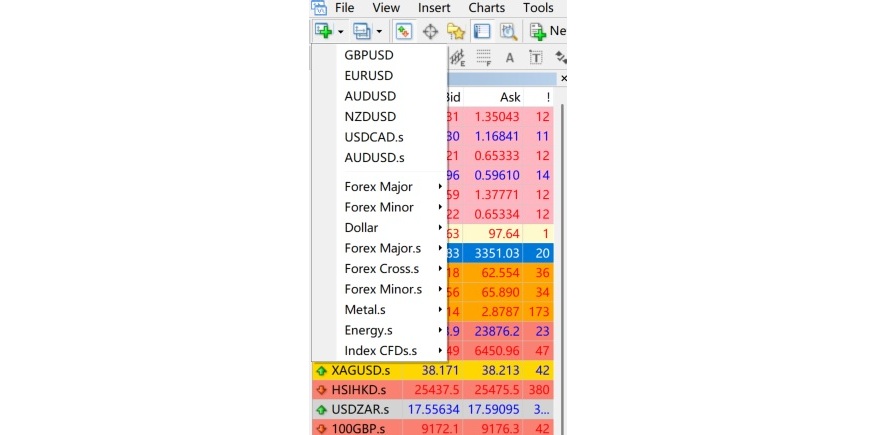
4. Placing Orders on MetaTrader 4
Once you've selected your Symbol, click "New Order" on the shortcut toolbar.
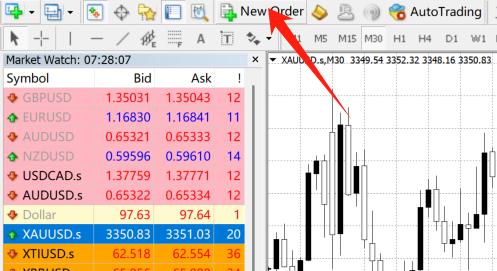
MT4 will prompt the order page, based on your selected symbol. You can then adjust the trade size and set your take-profit (target price) and stop-loss (limit price) levels.
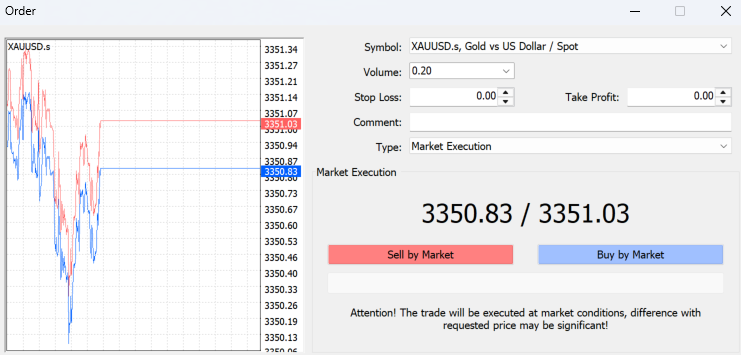
These are the basic steps for how to download and install MT4 and place trades in it. Always ensure you download it through official channels.
Disclaimer: This material is for general information purposes only and is not intended as (and should not be considered to be) financial, investment or other advice on which reliance should be placed. No opinion given in the material constitutes a recommendation by EBC or the author that any particular investment, security, transaction or investment strategy is suitable for any specific person.