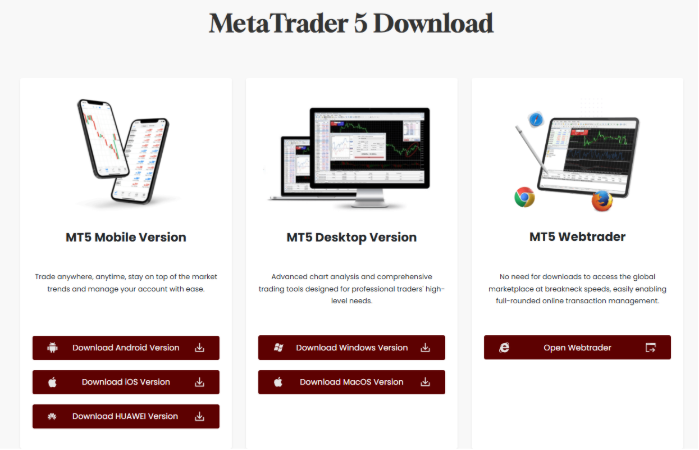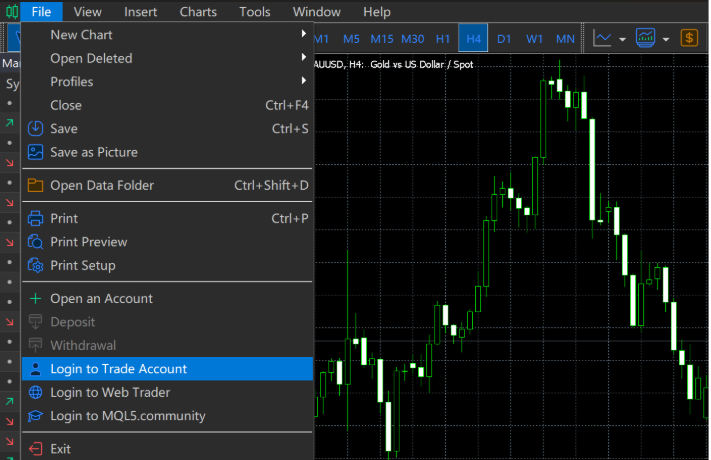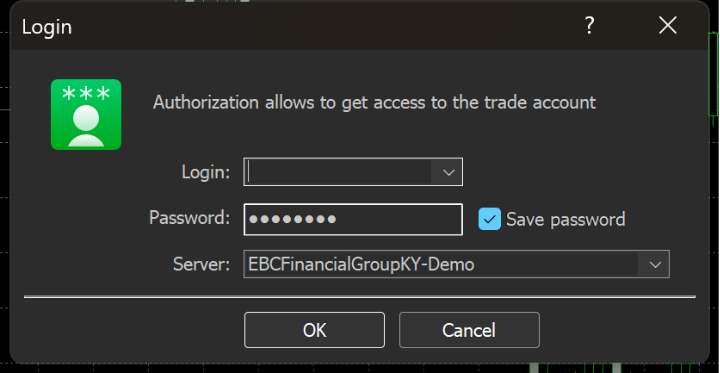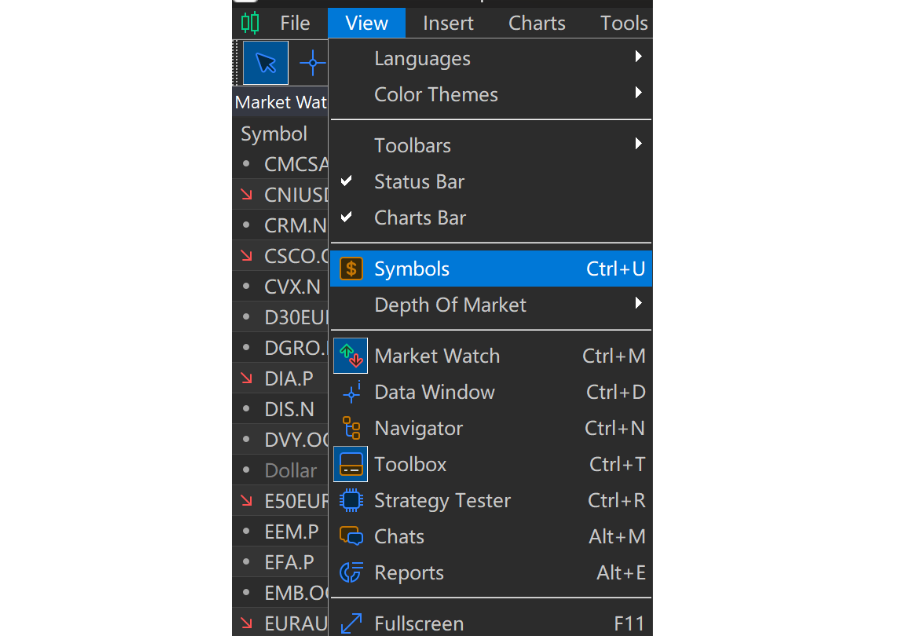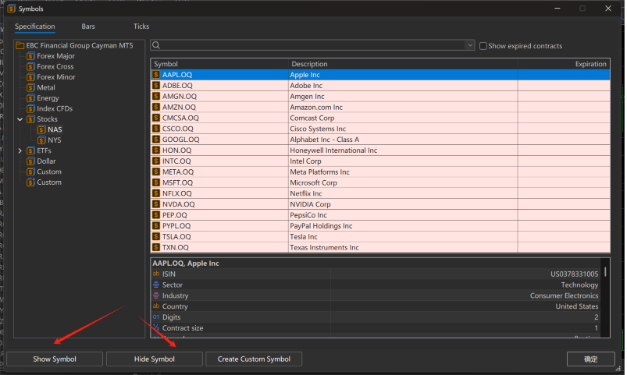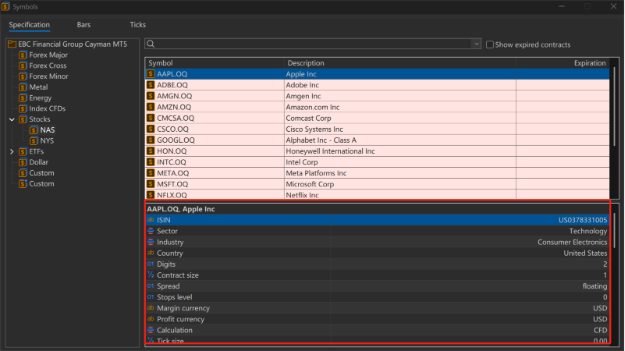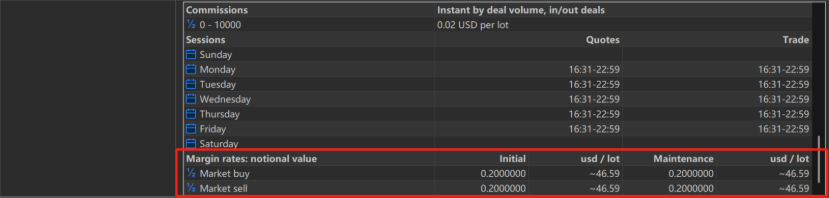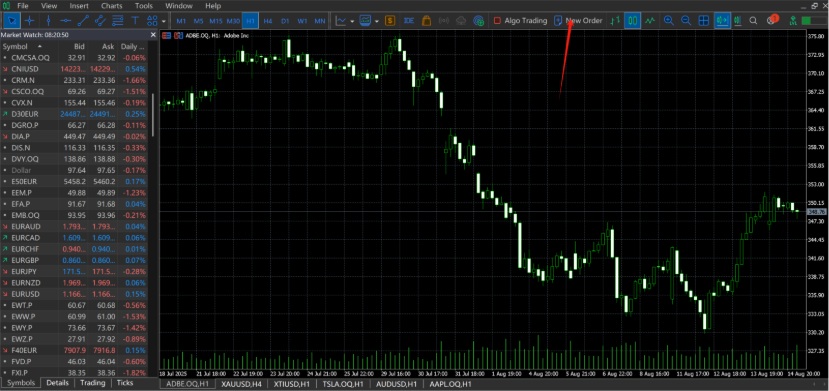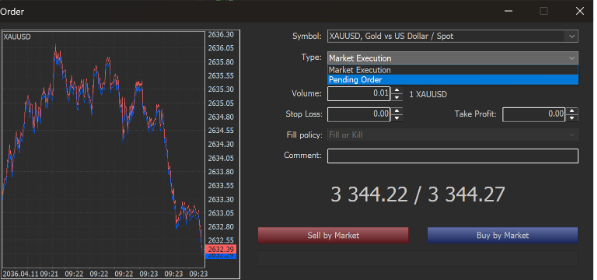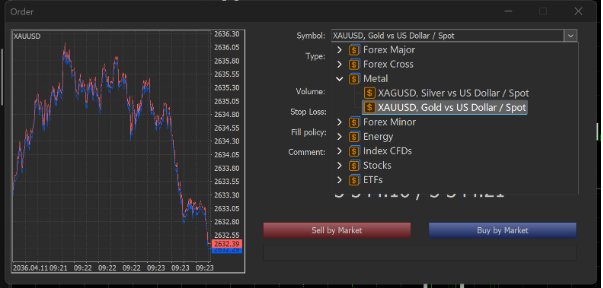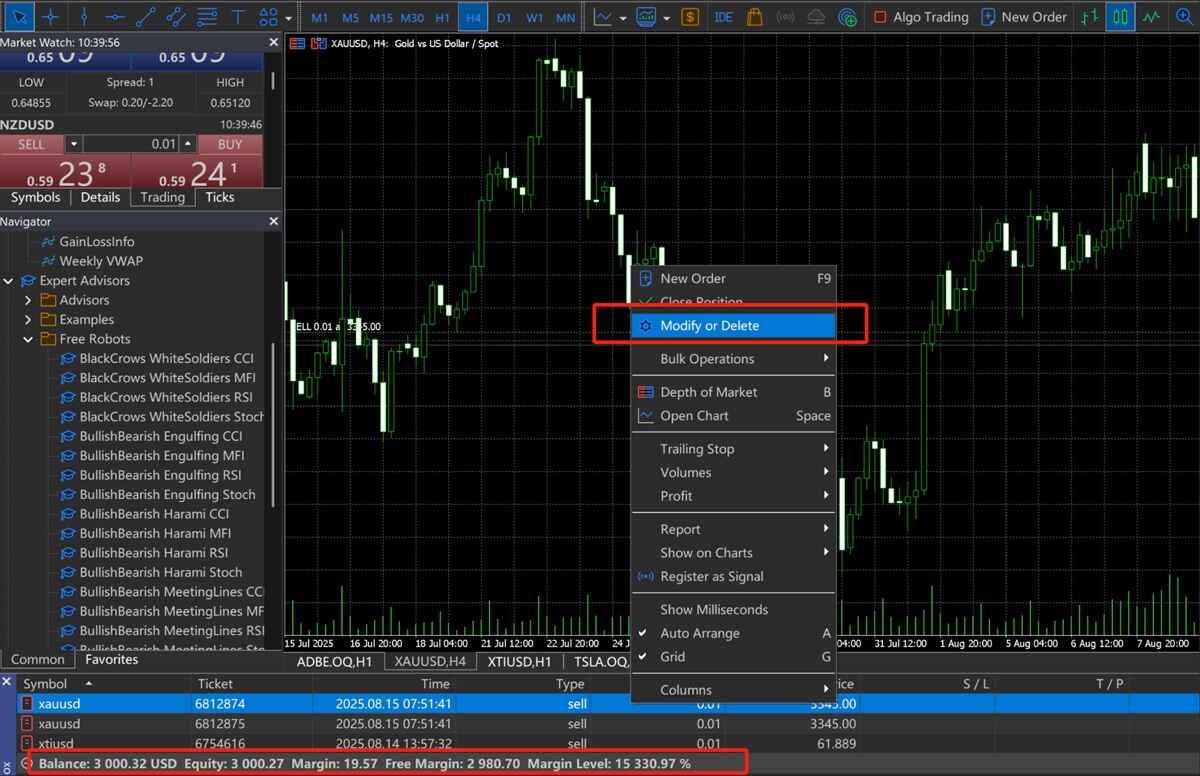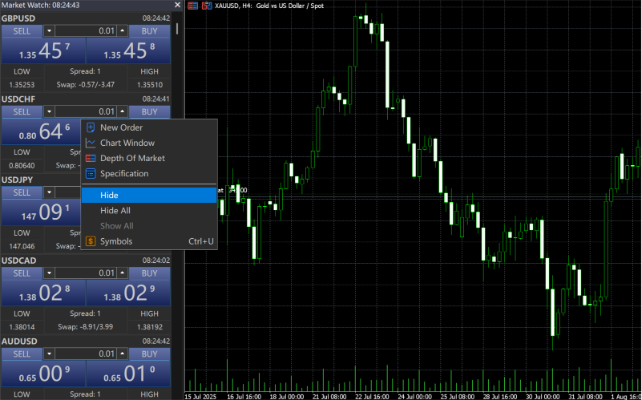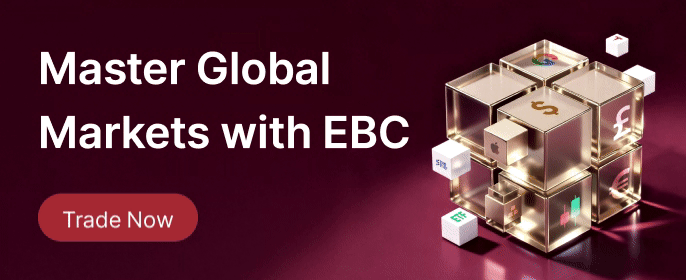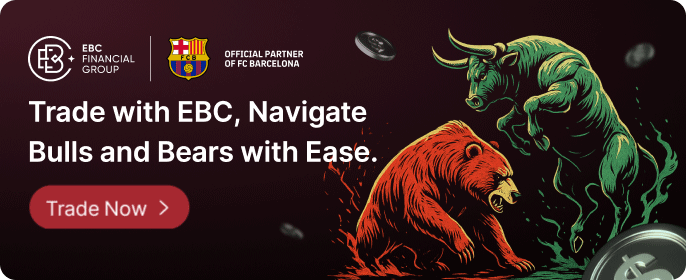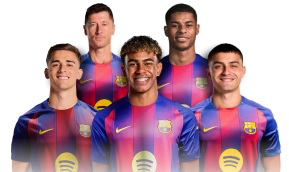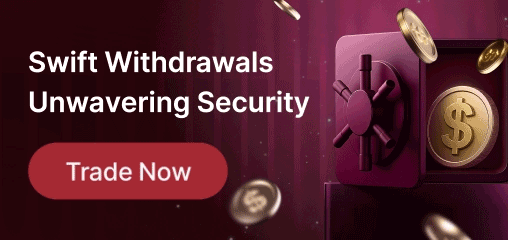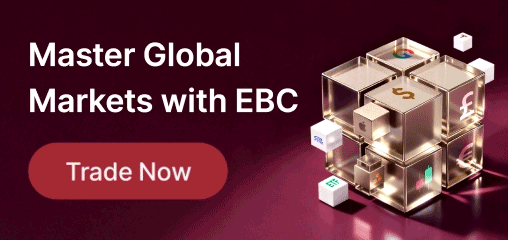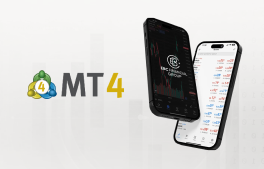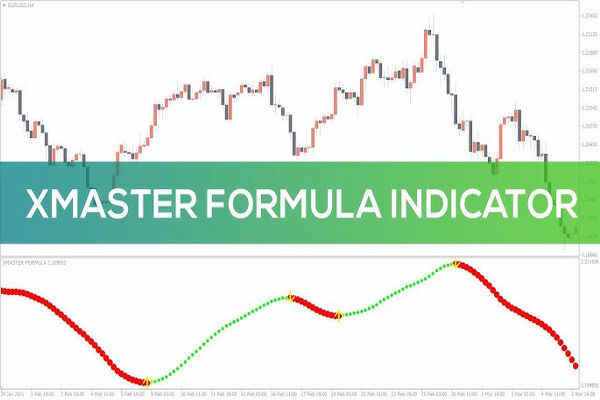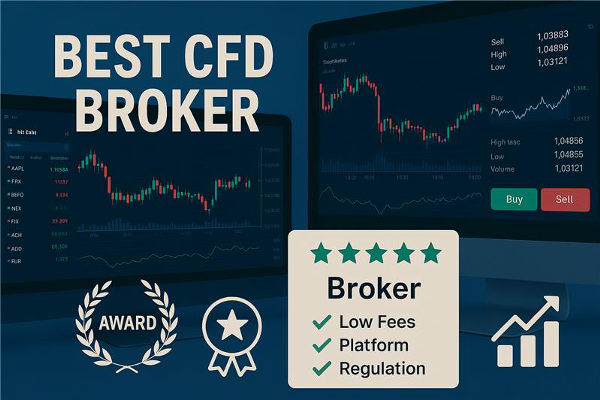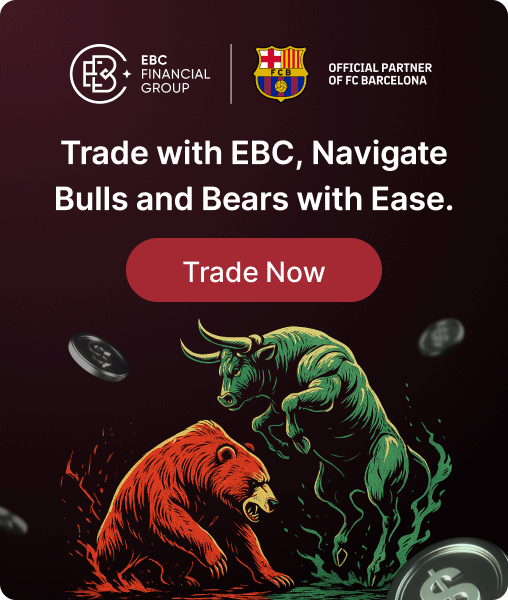As the successor to MetaTrader 4. MetaTrader 5 (MT5) supports a wider range of assets including Forex, stocks, and futures. Thanks to its powerful core, it allows up to 100 charts to run simultaneously and offers an extensive suite of analytical tools, making it a favourite among professional traders and algorithmic investors.
For anyone looking to trade across multiple asset classes, MT5 is an excellent choice. Below, we'll walk through how to install MT5 and place your first trade.
How to Download and Install MetaTrader 5
To begin, obtain MT5 directly from your broker's official website and choose the appropriate version for your system.
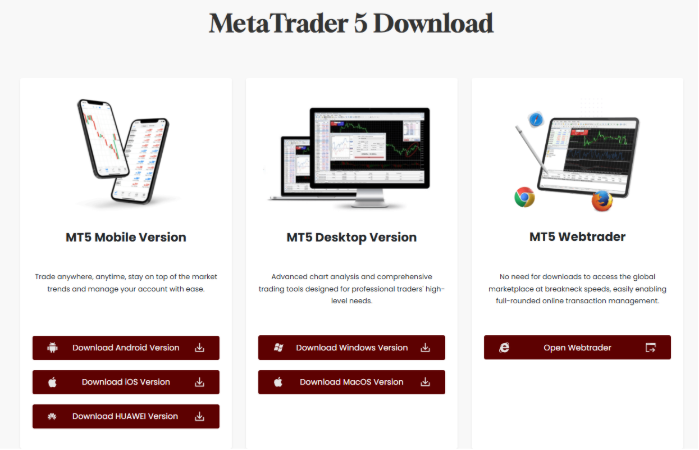
Avoid downloading MT5 from unfamiliar websites or third-party links. Steer clear of links claiming to be "official maintenance" sites, as these may contain malicious software.
Follow the installation prompts until the process completes. Ensure the installation window displays the broker's full name. If the name is missing or appears incorrect, suspect that the software could be counterfeit.
2. Logging into Your MetaTrader 5 Account
Launch the application and find the option to log into your trading account.
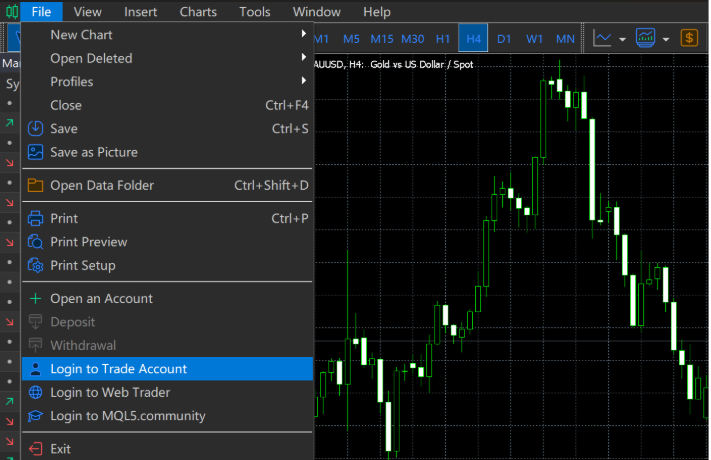
Enter your account number, password, and select the relevant server to access your account.
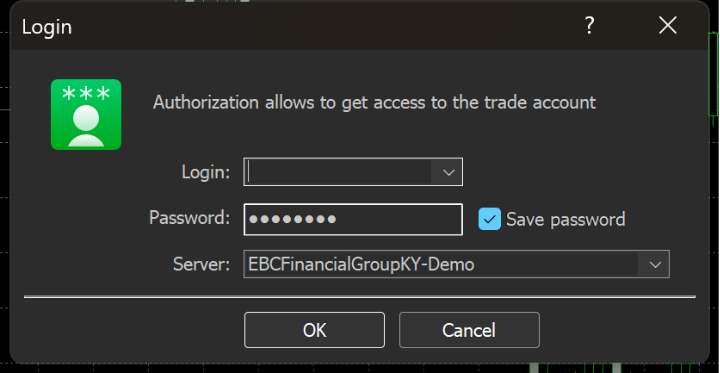
3. Adding Symbols and Starting Trades
After logging in, you can start trading.
Before you can trade, add the symbols you want to follow. Click on the symbols list in the display.
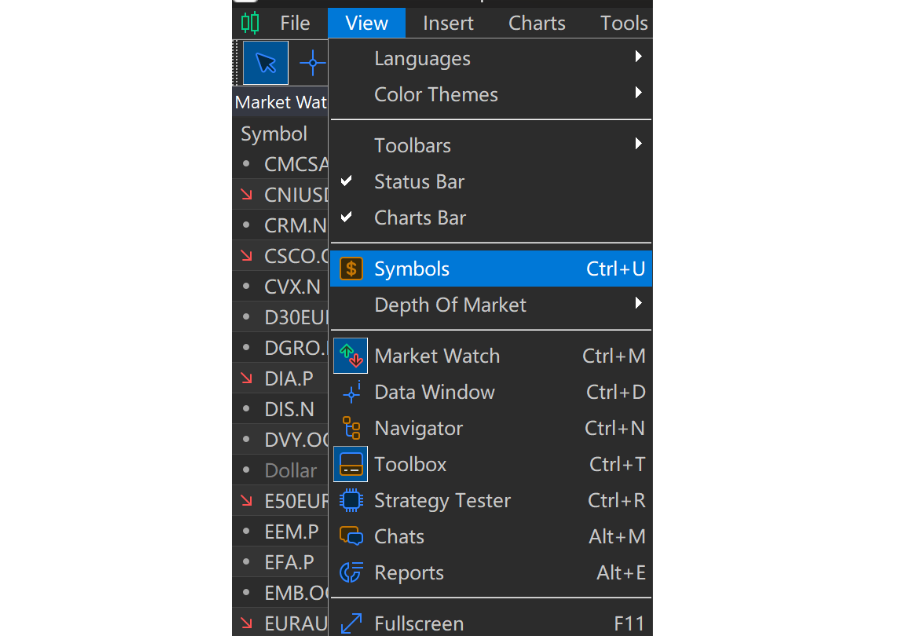
A full list of symbols will appear. MT5 supports not only forex but also stocks, indices, ETFs, and more. To add or remove symbols, use the Show/Hide buttons at the bottom. Clicking Show Symbol will make it appear in your Market Watch list.
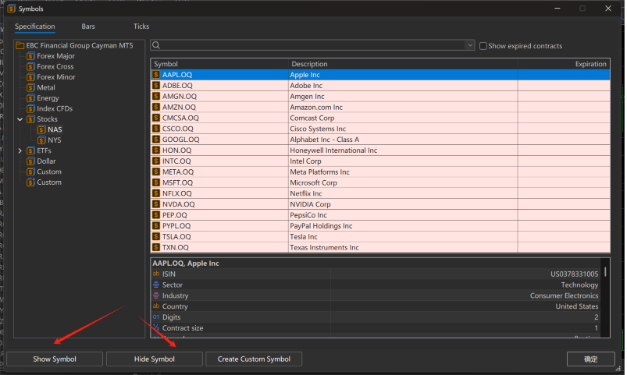
In the lower right corner of the product list, you'll find the specifications of the order.
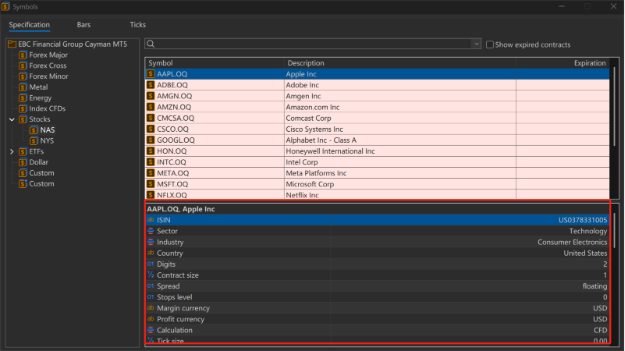
These display details such as trading hours, fees, and other conditions. They also indicate the minimum account equity required to maintain positions at a 100% margin level, helping traders keep track of their exposure in real time.
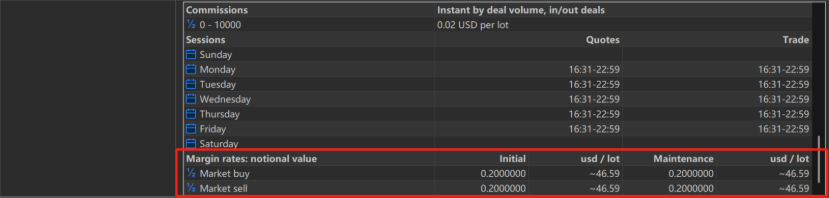
4. Placing Orders on MetaTrader 5
Click "New Order" on the shortcut toolbar.
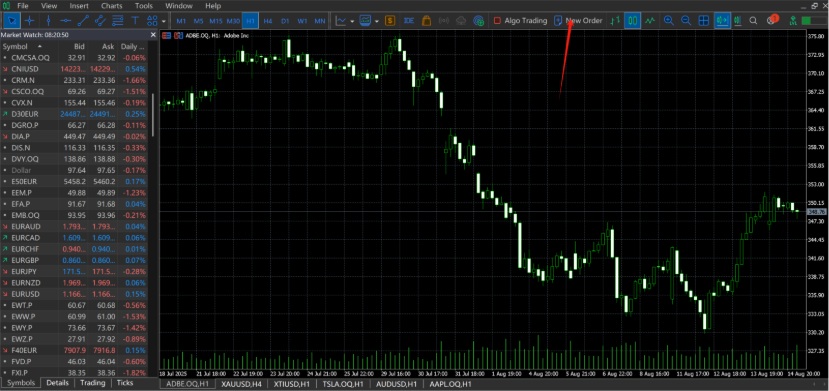
MT5 will prompt the order page, based on your selected symbol. You can then adjust the trade size and set your take-profit (target price) and stop-loss (limit price) levels.
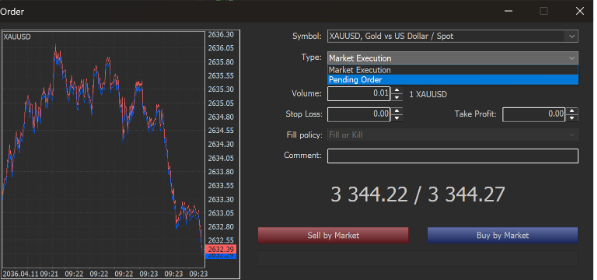
You can also manually change the symbol if you prefer.
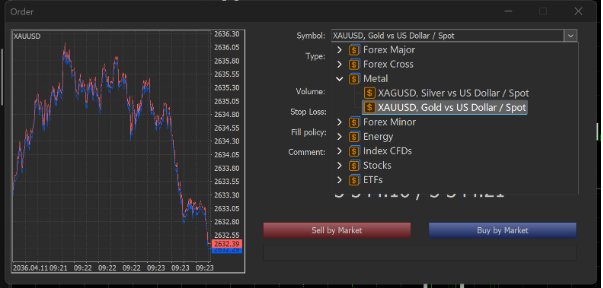
Pay attention to the order type: MT5 offers two main types of execution:
Once the order is confirmed, the details will appear in the Terminal panel at the bottom, showing your balance, equity, margin usage, and other key figures so you can monitor your positions in real time. Right-clicking on an order allows you to close, modify, or delete it.
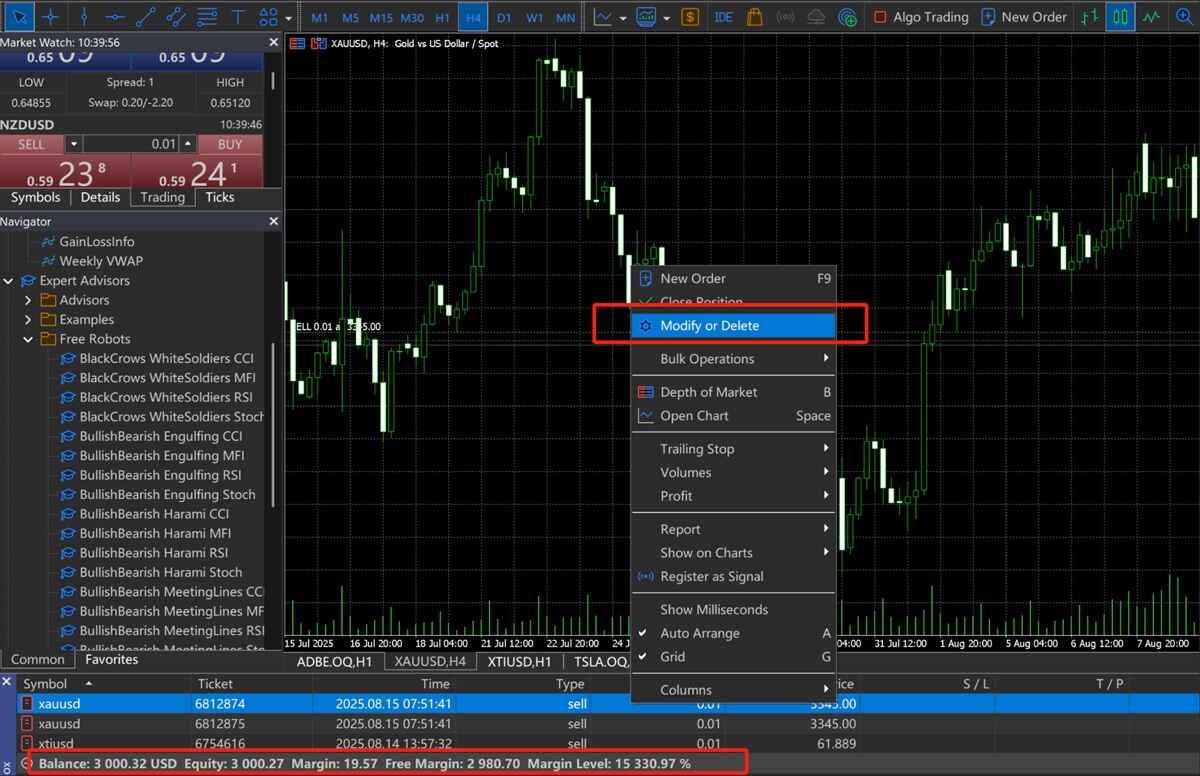
MT5 also features a trading panel in the left-hand sidebar. This allows for quick buy/sell actions, while also displaying real-time spreads and overnight swap rates to help you track your trading costs.

You can further tidy your workspace by right-clicking to hide symbols you don't wish to follow, improving overall efficiency.
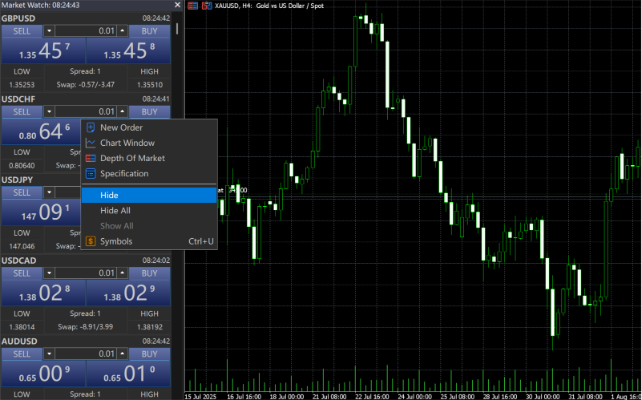
These are the basics of downloading MetaTrader 5 and placing trades. In the next section, we'll cover some of MT5's advanced features.
Disclaimer: This material is for general information purposes only and is not intended as (and should not be considered to be) financial, investment or other advice on which reliance should be placed. No opinion given in the material constitutes a recommendation by EBC or the author that any particular investment, security, transaction or investment strategy is suitable for any specific person.