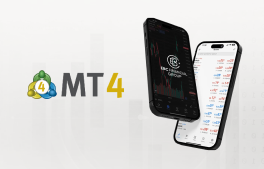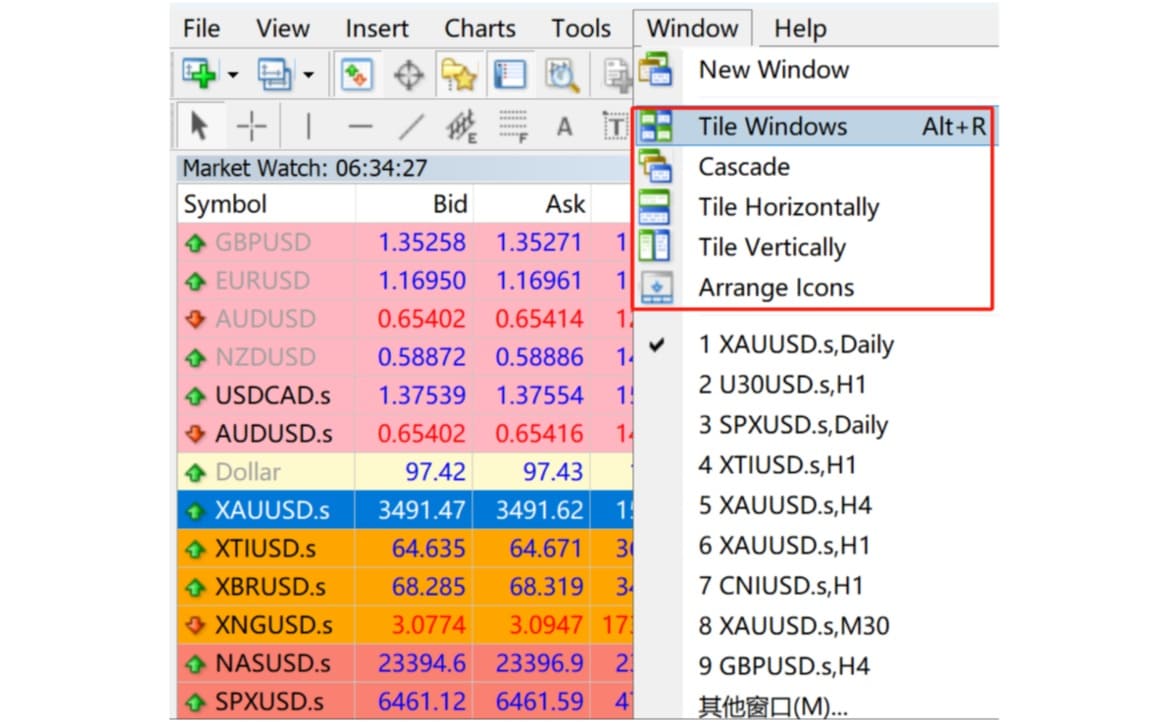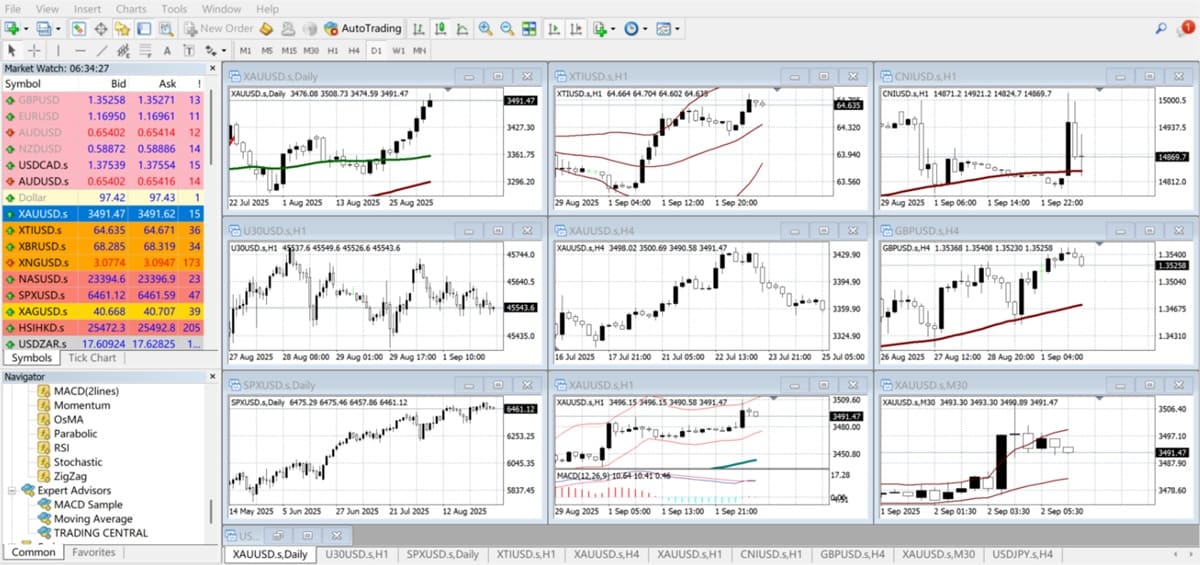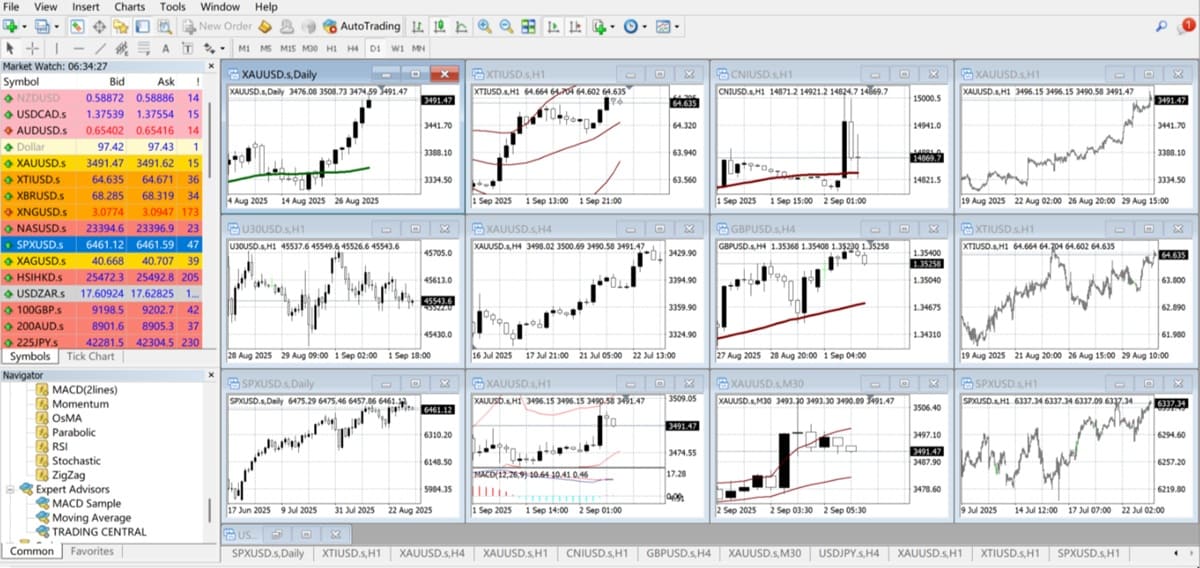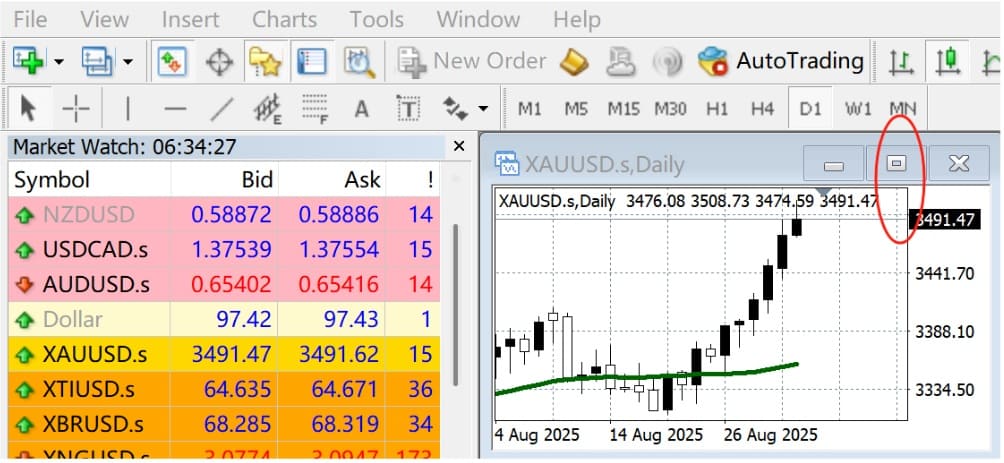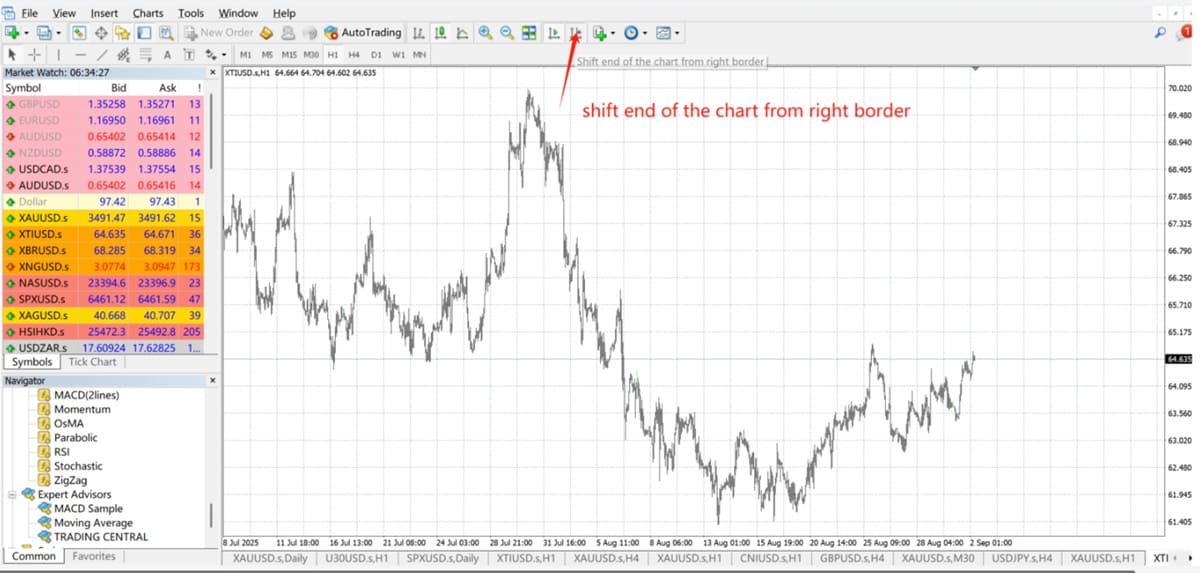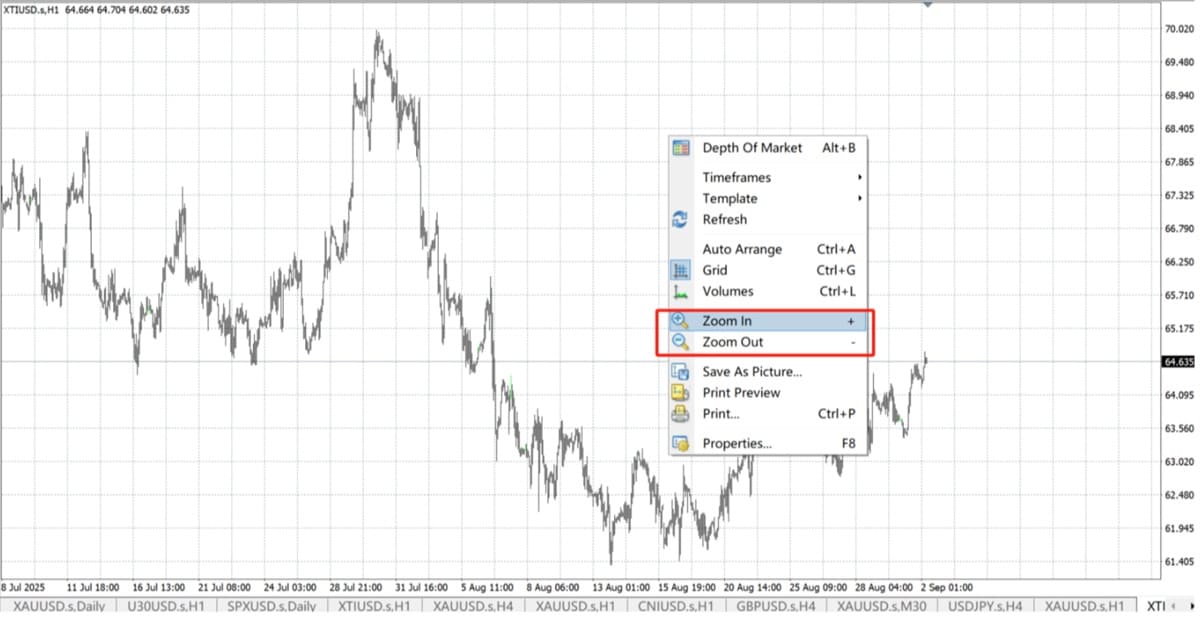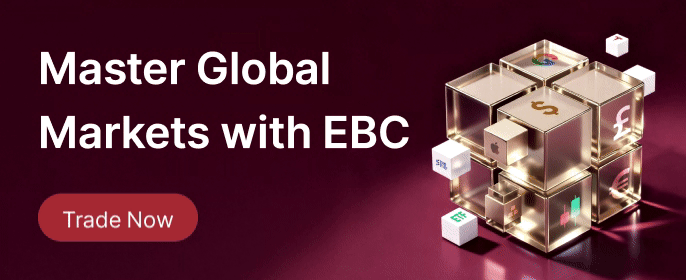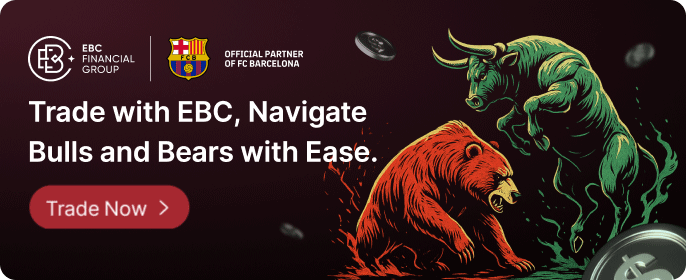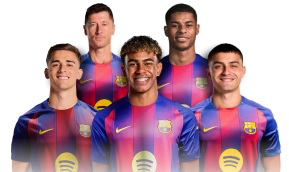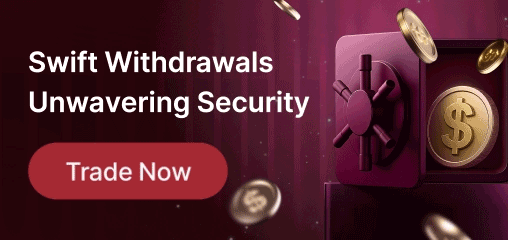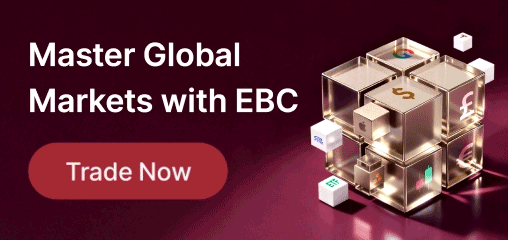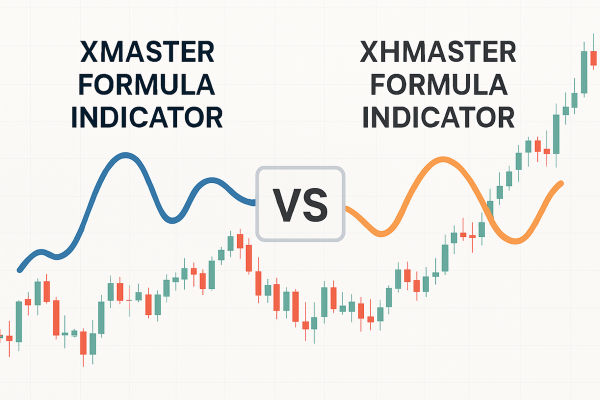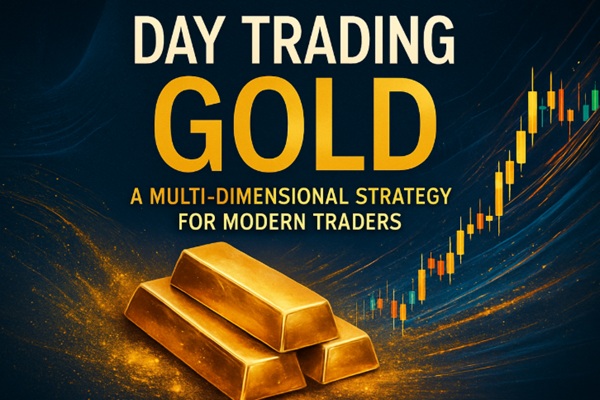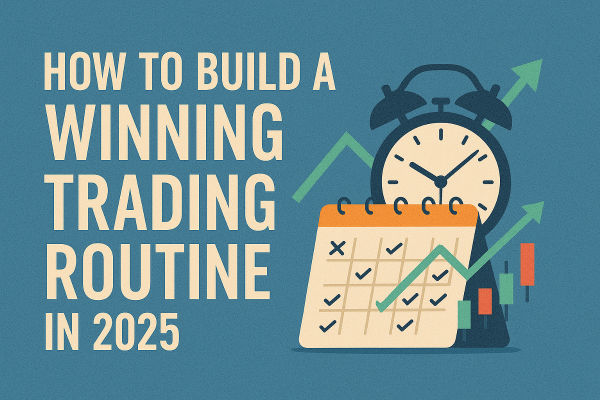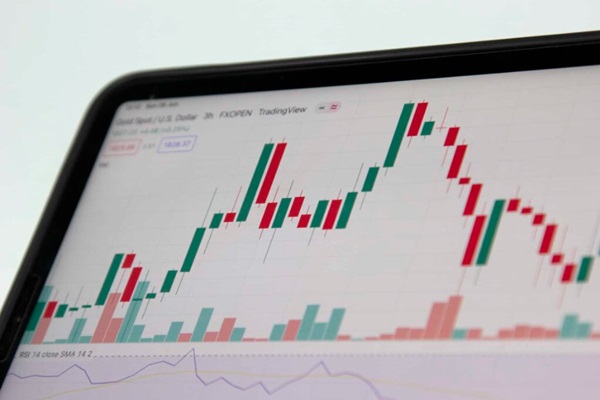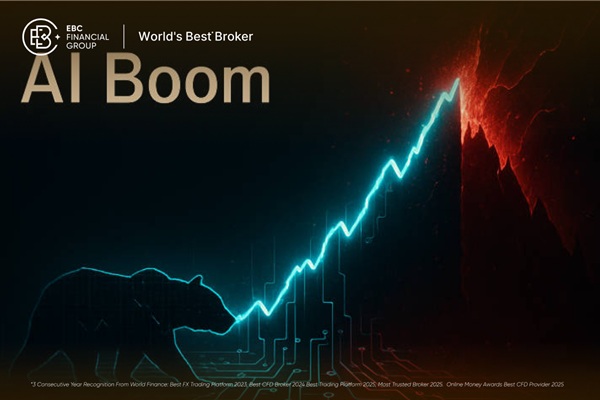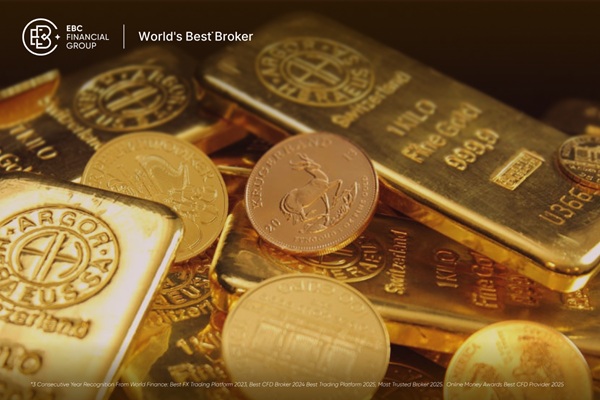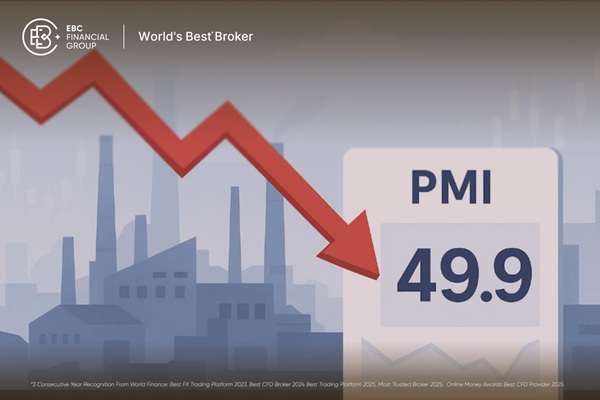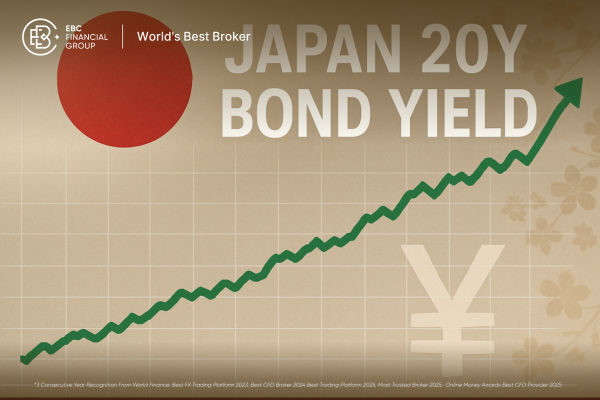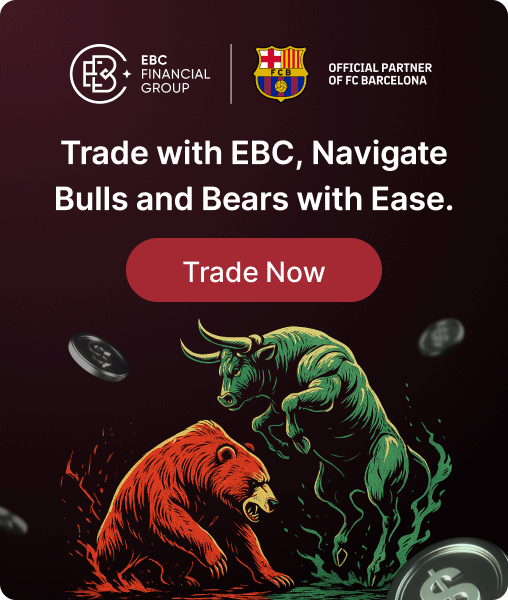When trading on MT4. much of our activity revolves around the chart windows, so knowing how to configure them is essential.
1. Multiple Chart Windows
For traders dealing with multiple symbols, it's important to monitor several assets at once. MT4 offers five different window modes to cater to the needs of traders keeping an eye on multiple markets.
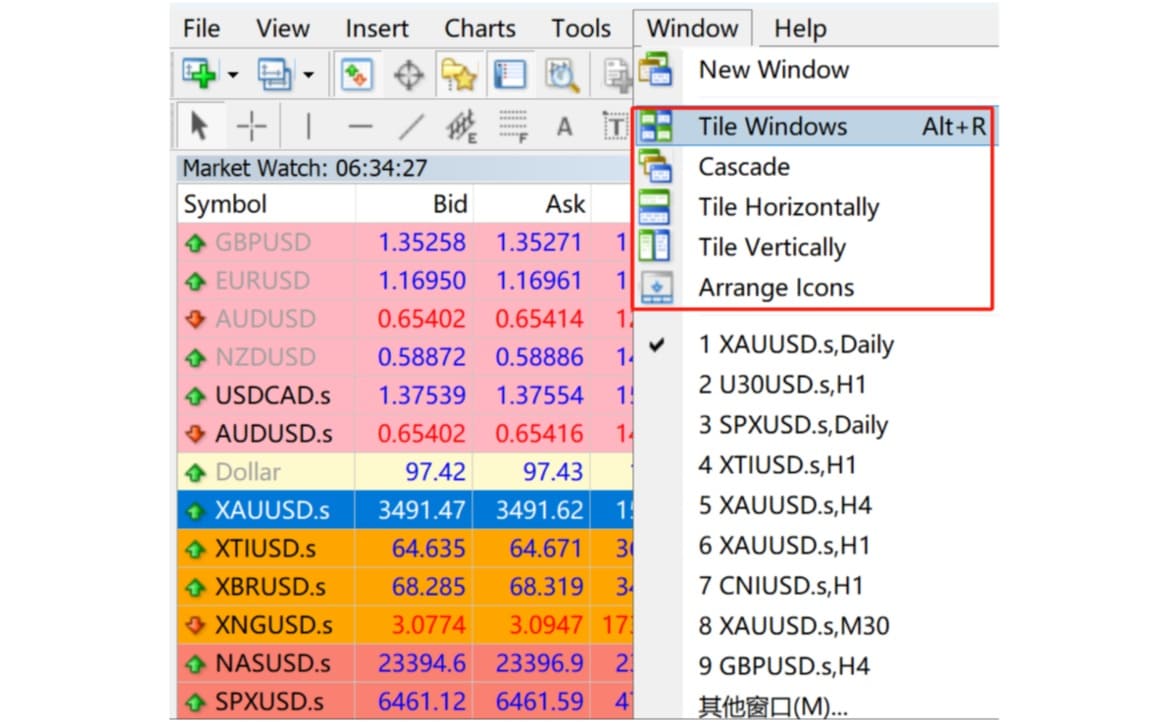
For example, if you click on Window and select the Tile mode, monitoring nine symbols at the same time will display the charts in a nine-grid layout, as shown below.
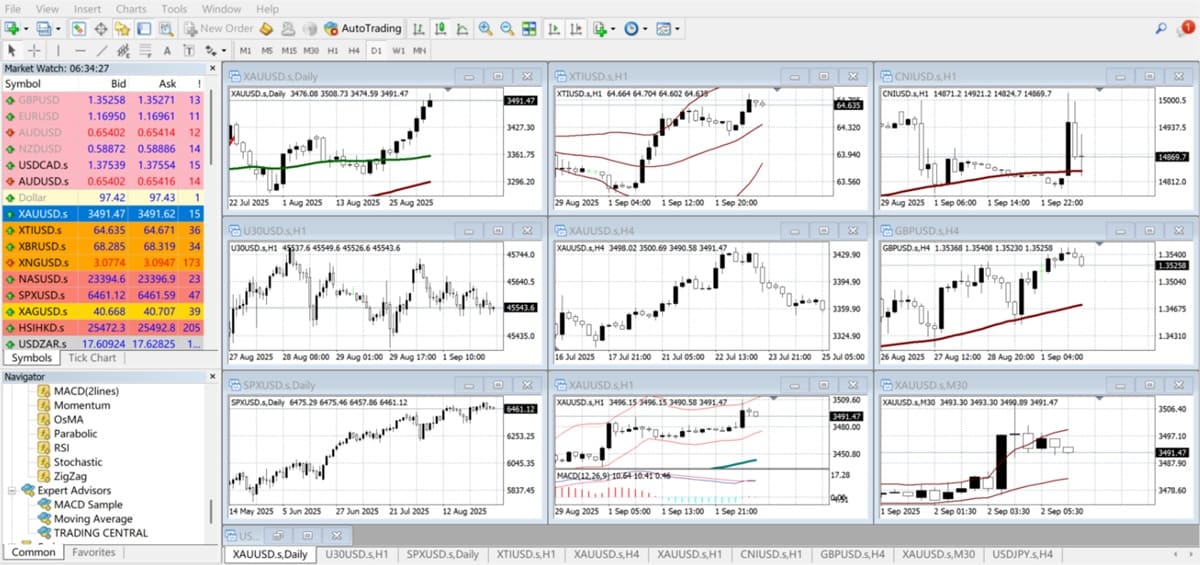
If there are twelve symbols, the charts will likewise automatically adjust into a twelve-grid layout.
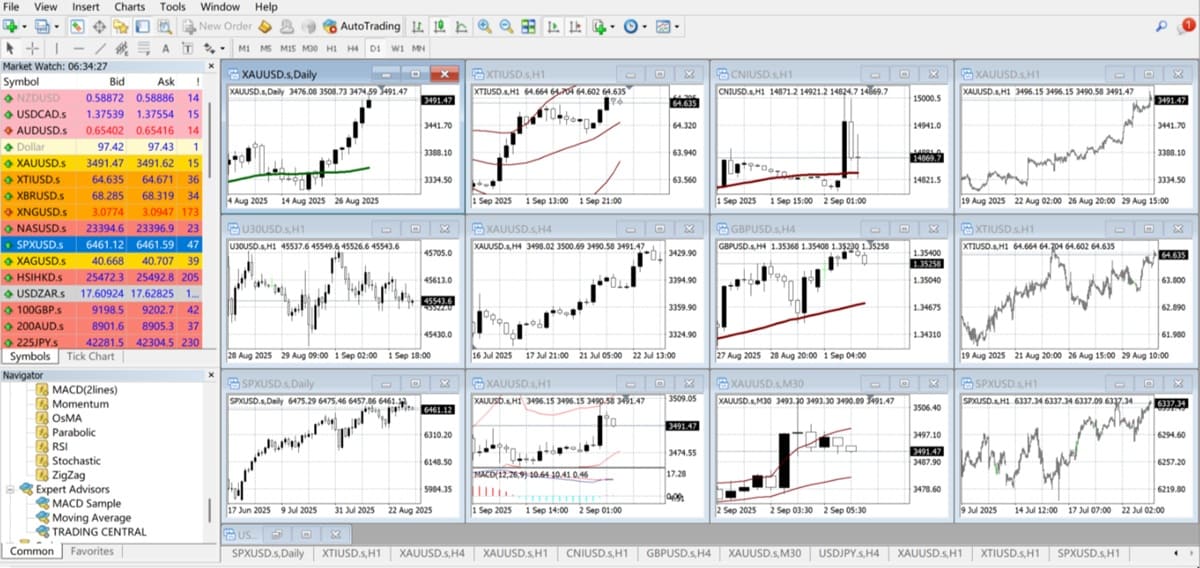
The multi-chart mode is extremely useful for trading. In addition to handling multiple symbols at the same time, it also allows you to observe related symbols and spot potential price movements in advance.
If you want to focus on a single symbol, simply click the maximise button in the top right corner of any chart, and it will return to single-chart mode.
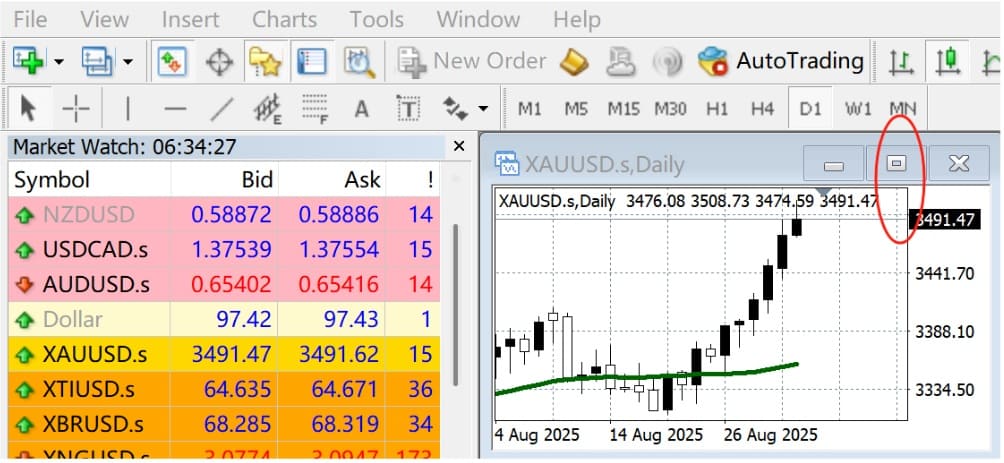
2. Auto-Scroll and Chart Panning
When trading, it's often necessary to look back at previous price movements. You can do this by clicking and holding the left mouse button to drag the chart, or by scrolling with the middle mouse button.
Before dragging, you need to turn off Auto Scroll on the second toolbar. Once disabled, the chart will stay in place, allowing you to examine historical price action. If you switch Auto Scroll back on, the chart will automatically return to the latest price, no matter how you move it.

If you click the button to the left of Auto Scroll, called Shift End of the Chart from Right Border, the chart view will adjust accordingly.
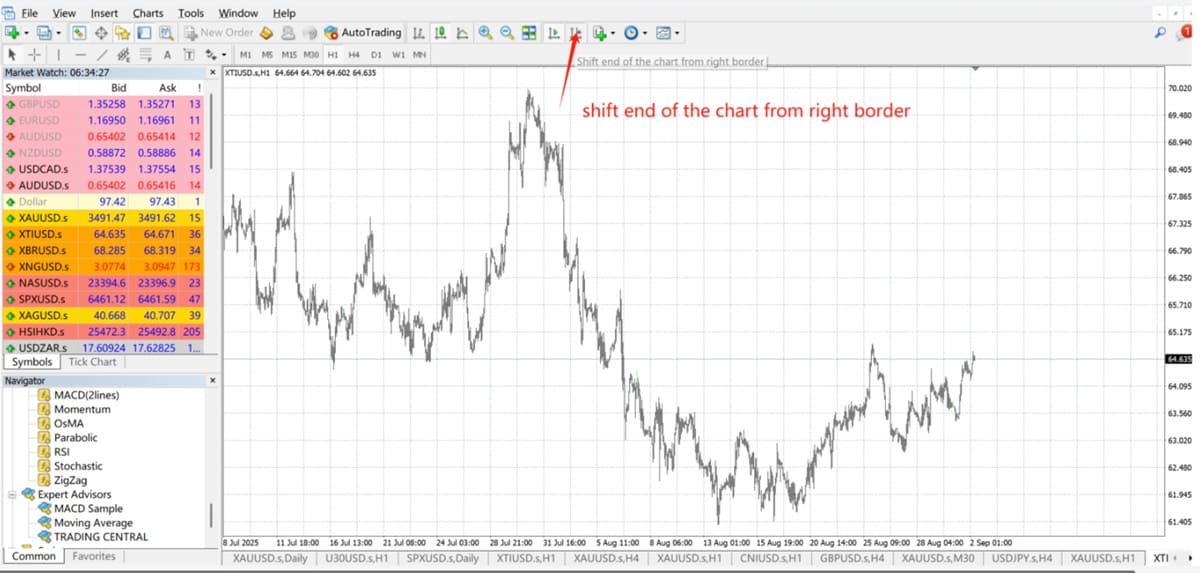
The chart will display a blank space on the right side, leaving room to project potential future movements.

3. Zoom In and Out
Zooming in and out on charts is also very important when trading on MT4. Zooming out allows more candlesticks to fit on a single chart, which helps in assessing the overall market trend. Zooming in, on the other hand, makes it easier to examine individual candlesticks and identify patterns.
To zoom in or out, right-click on an empty area of the chart and select Zoom In or Zoom Out. If you're using a full keyboard, you can also press "+" to zoom in and "-" to zoom out.
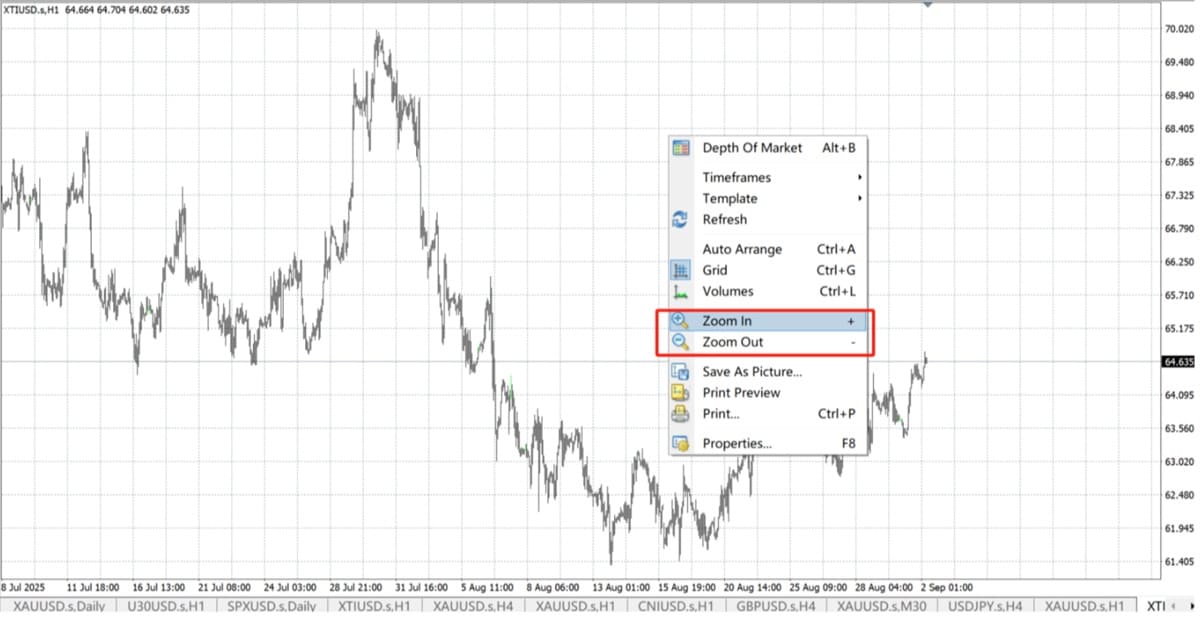
4. Locating Price Action on a Specific Date
When using MT4. you may need to review price action on a particular day, especially to assess the impact of a specific event.
For recent data, you can simply drag the candlestick chart to the desired date. For longer time spans — for example, over ten years — using a shortcut is much more efficient.
Press the Spacebar or Enter, then enter the date and time in the format: 2011.09.28 12:05 (with a space between the date and time), and press Enter again. The chart will jump directly to the specified moment.

By getting comfortable with these chart features in MT4. you'll be better equipped to track and respond to market movements with precision.
Disclaimer: This material is for general information purposes only and is not intended as (and should not be considered to be) financial, investment or other advice on which reliance should be placed. No opinion given in the material constitutes a recommendation by EBC or the author that any particular investment, security, transaction or investment strategy is suitable for any specific person.