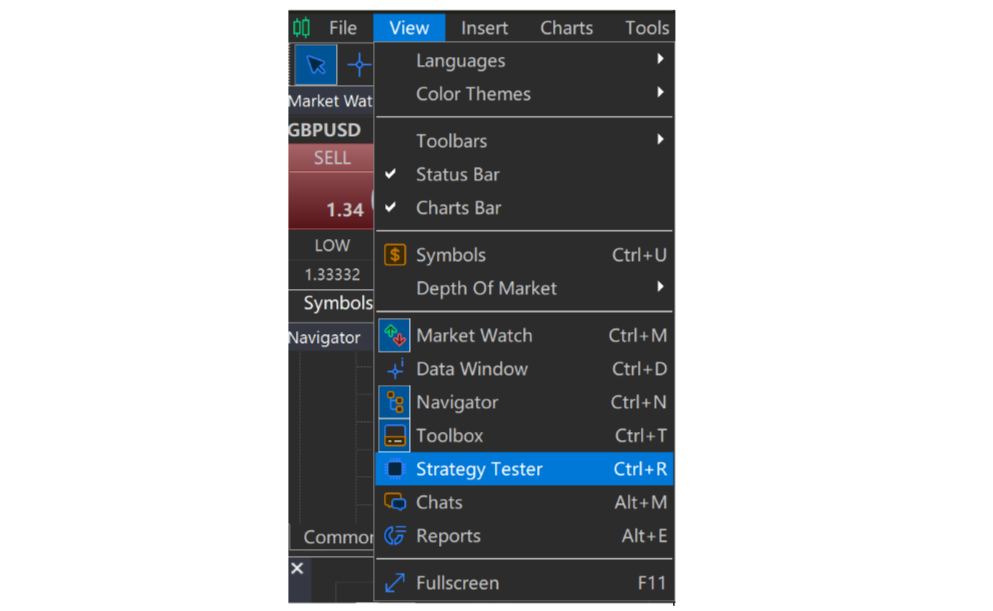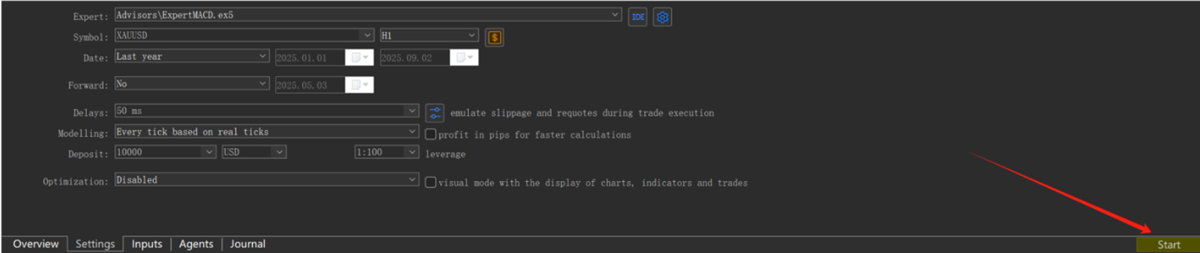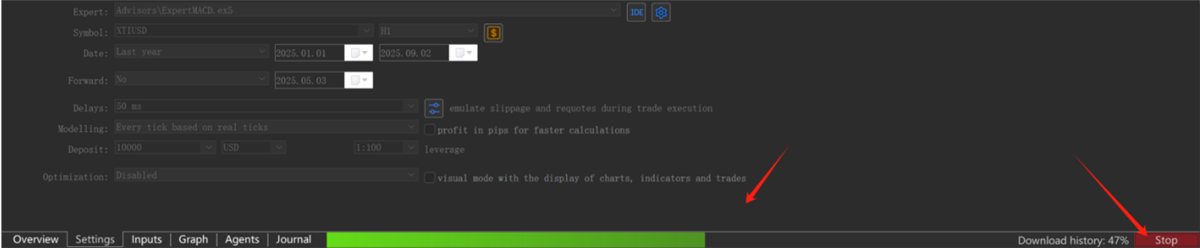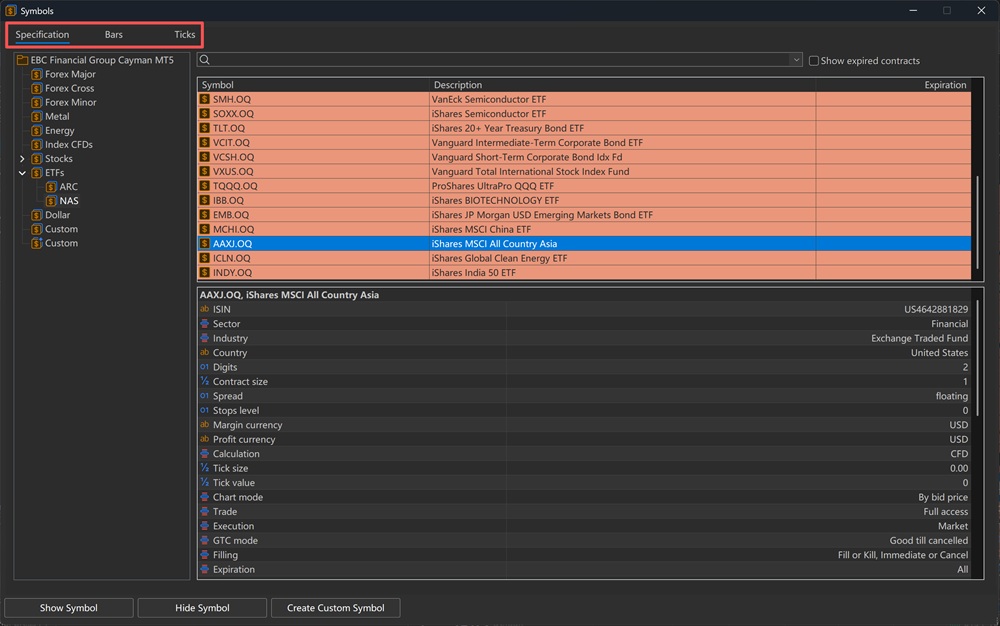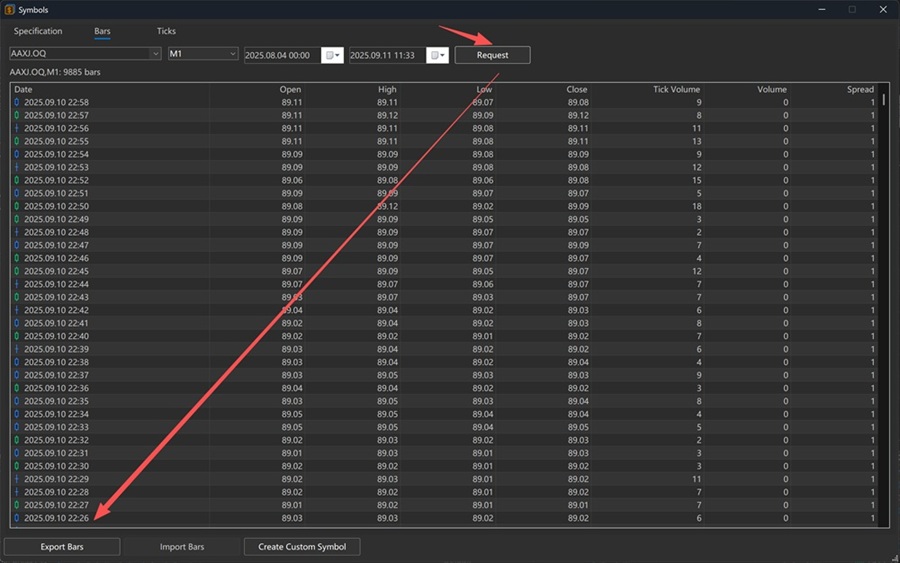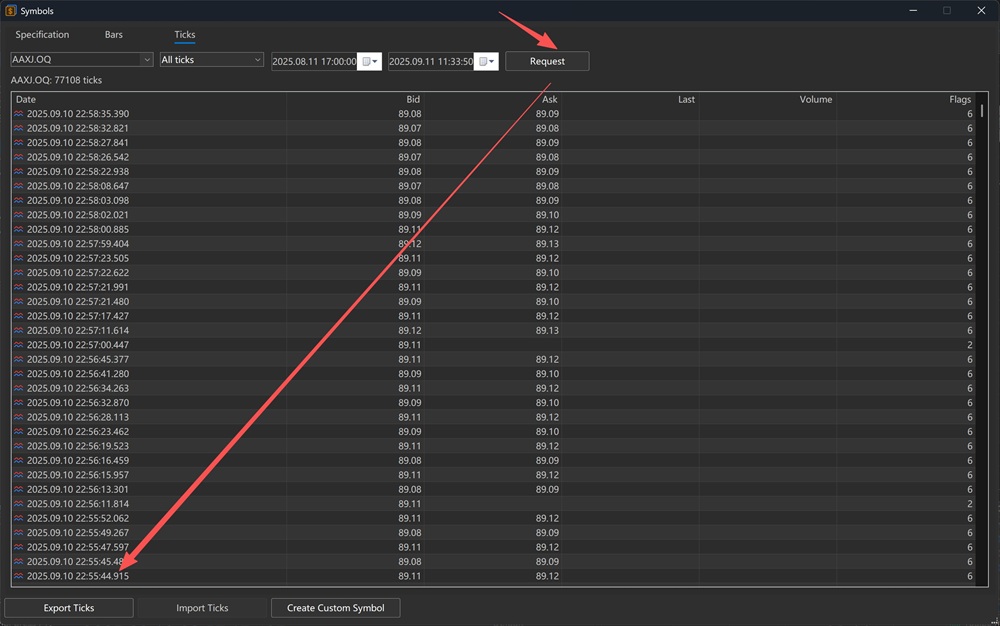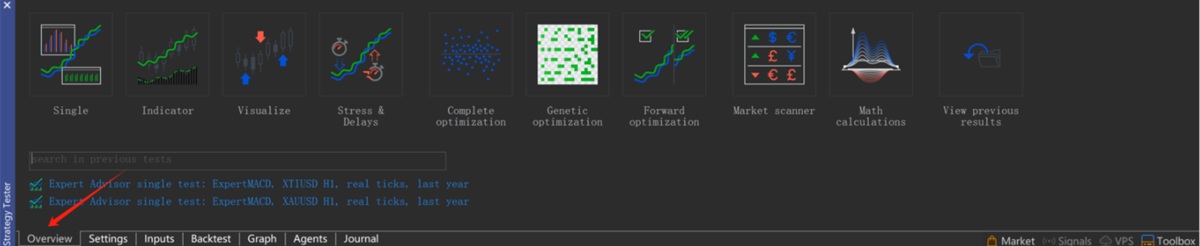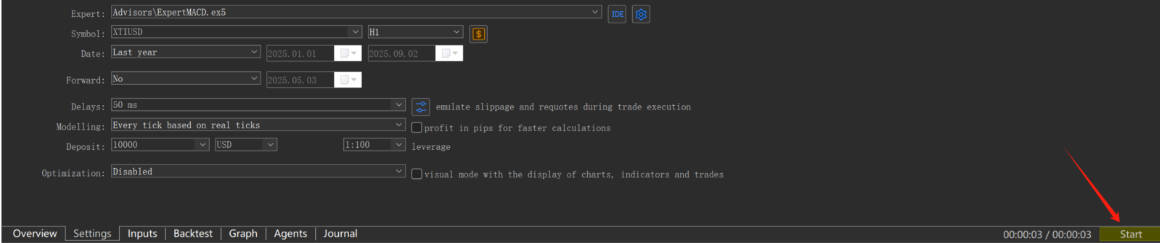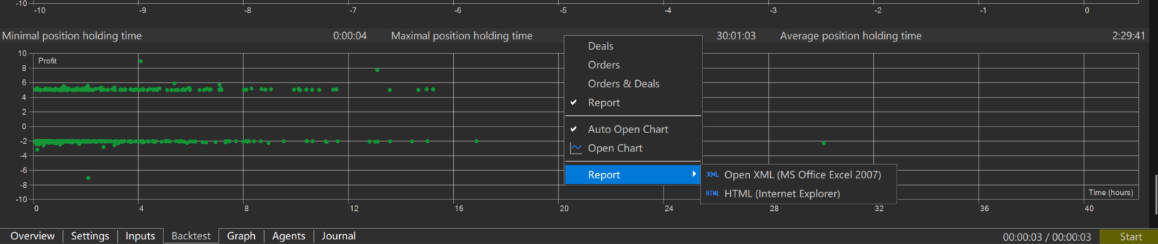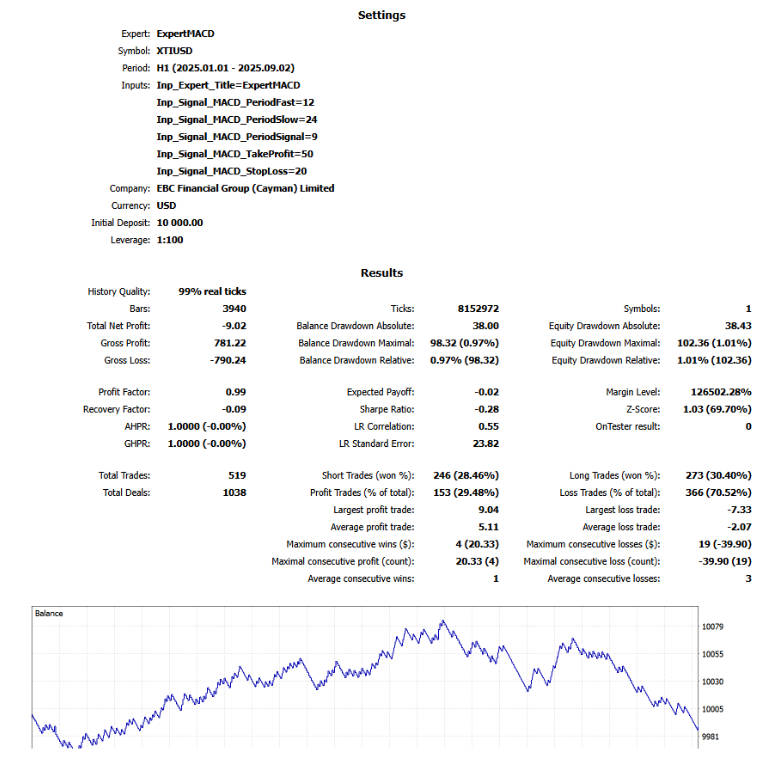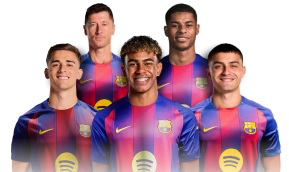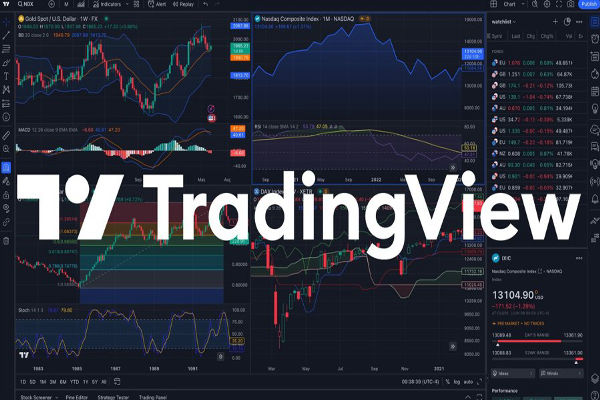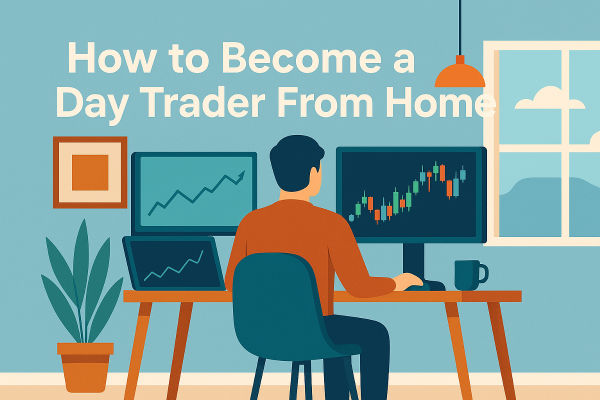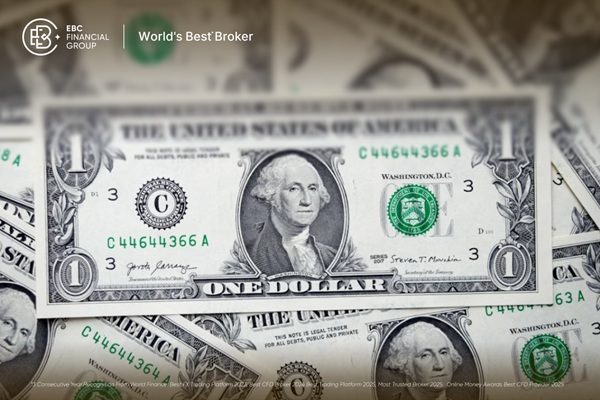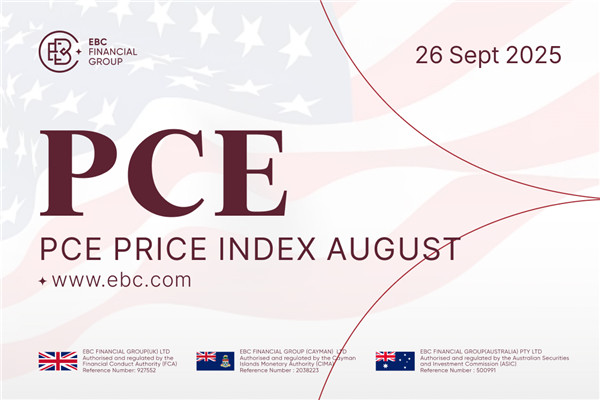Backtesting allows traders to test strategies on past market conditions, revealing how they might perform in real time. MT5 makes this process straightforward by combining automatic data downloads with powerful testing tools.
Below is a step-by-step guide to help you get started.
Step 1: Open the Strategy Tester
One of MT5's big advantages over MT4 is that you don't need to manually download huge sets of data.
In the MT5 platform, go to View → Strategy Tester.
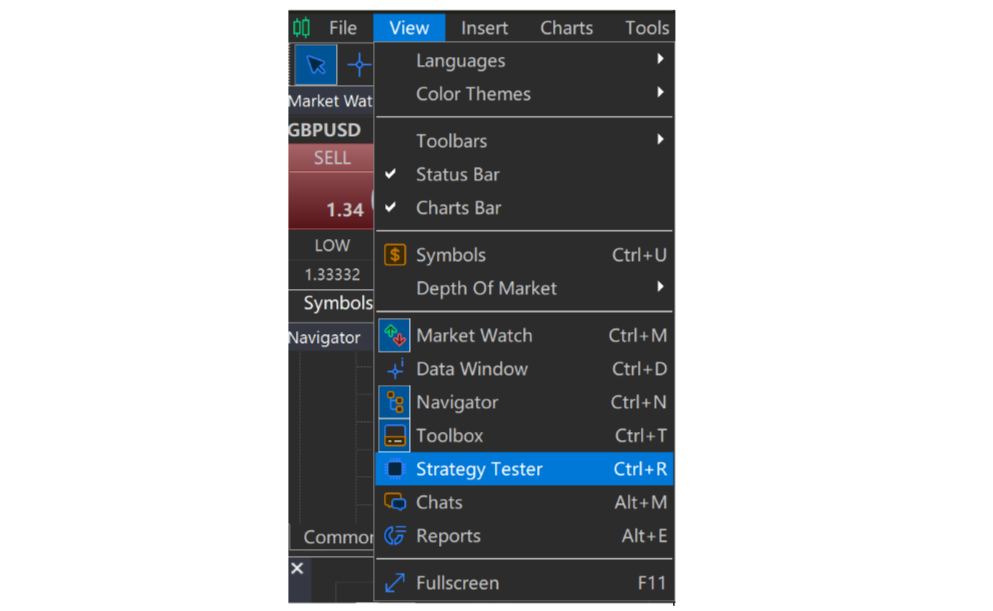
This will open the backtesting interface where you can set up your test.
Step 2: Enter Your Test Parameters
Specify the date range, trading instrument, and any other test conditions you want to apply.

Once ready, click Start in the bottom-right corner.
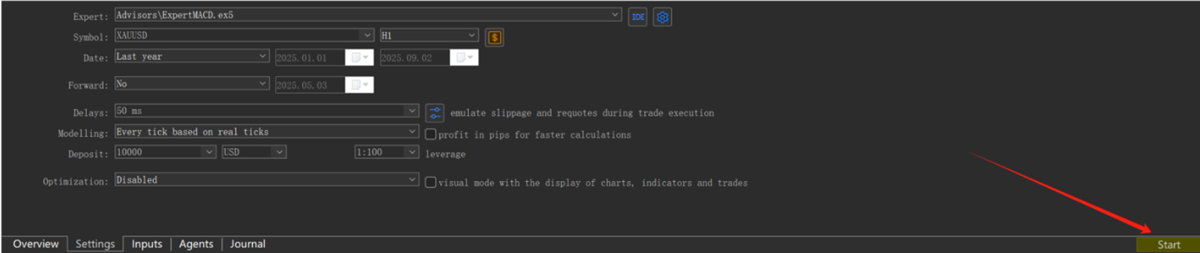
MT5 will automatically download the historical data required.
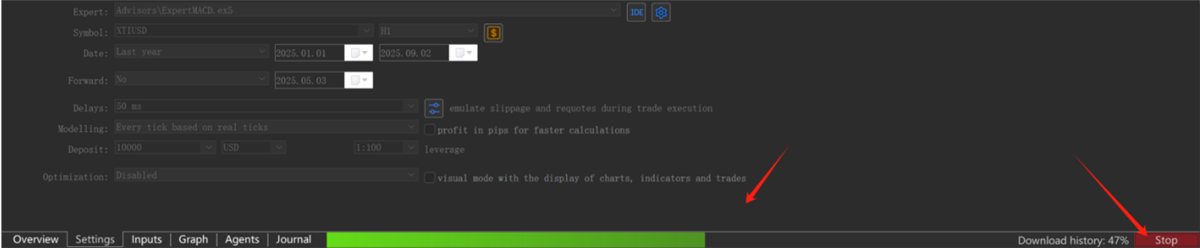
Tip: You can also click the Test button in the bottom right for a shortcut into the backtesting page.

Step 3: (Optional) Manually Download Data
If you prefer to control the data yourself, MT5 also allows manual downloads:
In the Market Watch window, look at the top for three tabs: Specification, Bars, and Ticks.
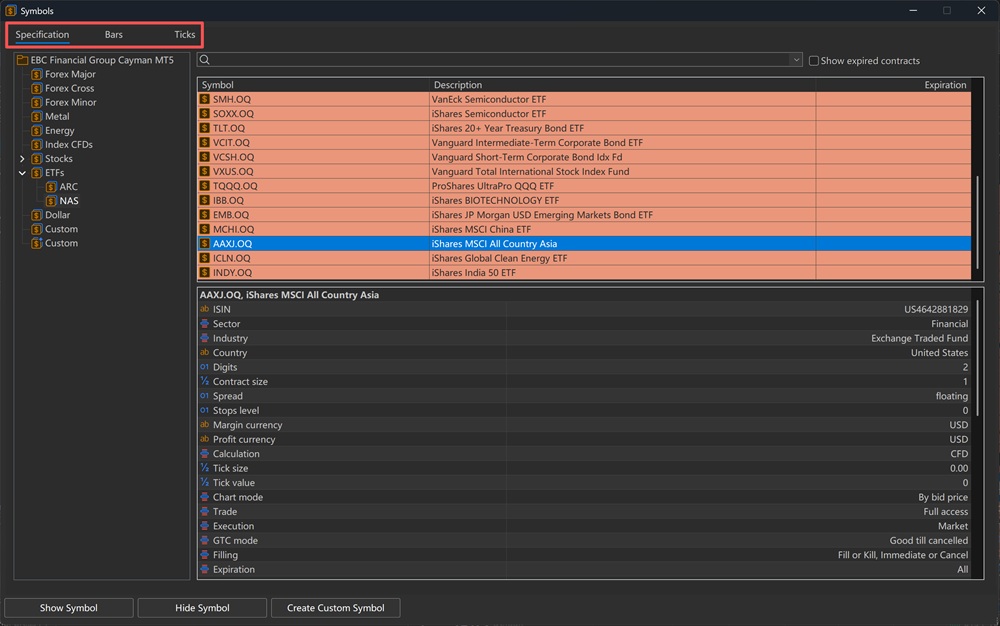
Select Bars to generate bar or candlestick data under specific conditions, then export it.
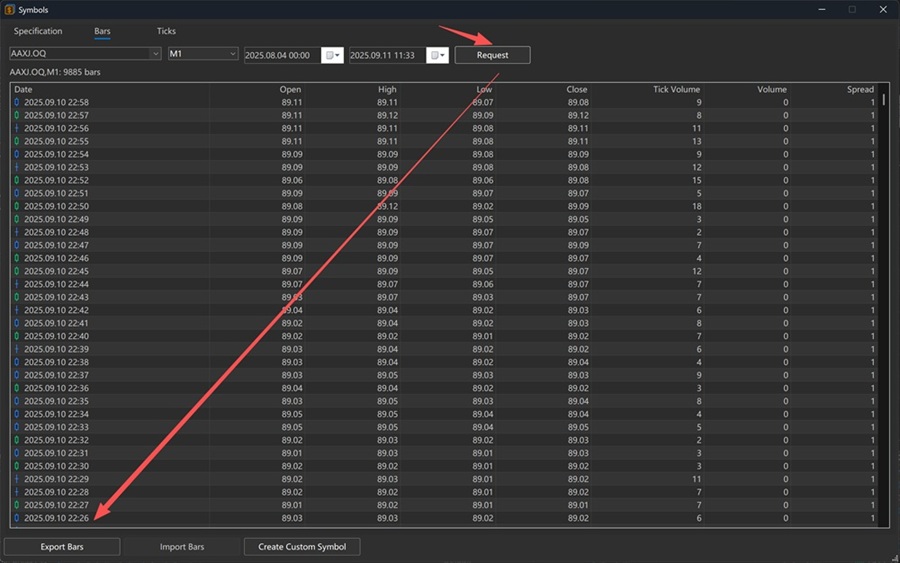
Select Ticks to capture quotes at each point in time, which can also be exported.
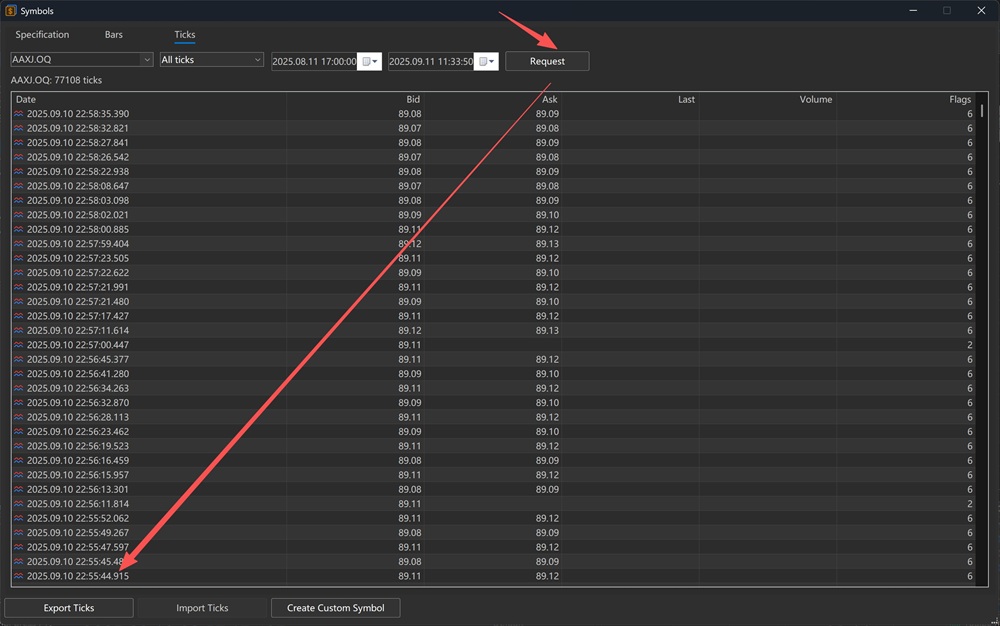
Data is saved in CSV format, compatible with both MT4 and MT5. A common practice is to download data via MT5 and then import it into MT4. since MT4 has limited historical data availability.

Step 4: Choose Your Backtest Mode
In the Strategy Tester window, go to the Overview tab.
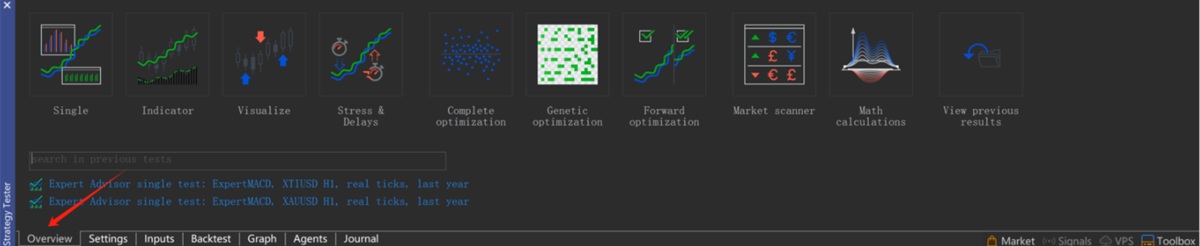
Select the type of backtest you want to run (for example, single symbol or indicator-based testing).
Next, move to Settings. Under Expert, choose the strategy you want to test.
MT5 includes three built-in categories of strategies: Advisors, Examples, and Free Robots.

Step 5: Set Your Timeframe and Start Testing
Select the timeframe carefully, as it affects the analysis and results.

When ready, click Start to download any missing data.
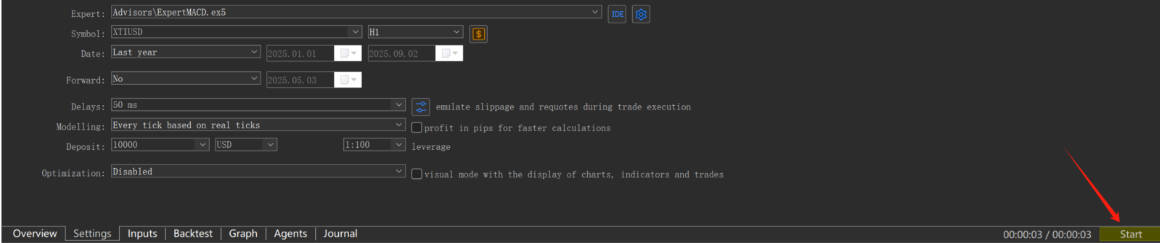
Click Start again to launch the test.
If you want MT5 to process the test in the background, select Background Testing.

Step 6: View and Export Reports
After the test completes, MT5 generates a detailed strategy report.
To access the full document, right-click on the Background Testing screen.
Select Report.
Then choose between a XML or an HTML.
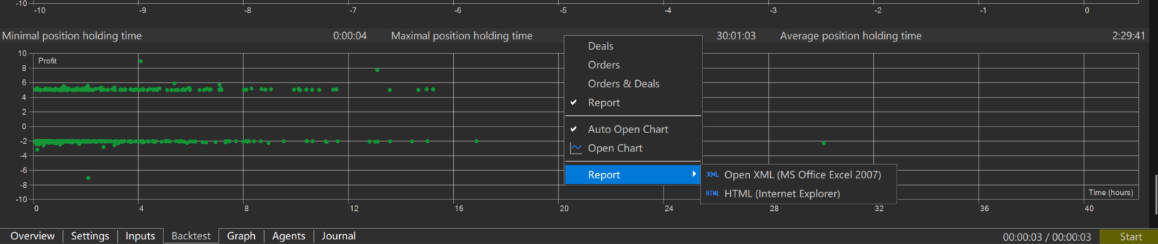
These reports display performance statistics, helping you understand the strengths and weaknesses of your strategy.
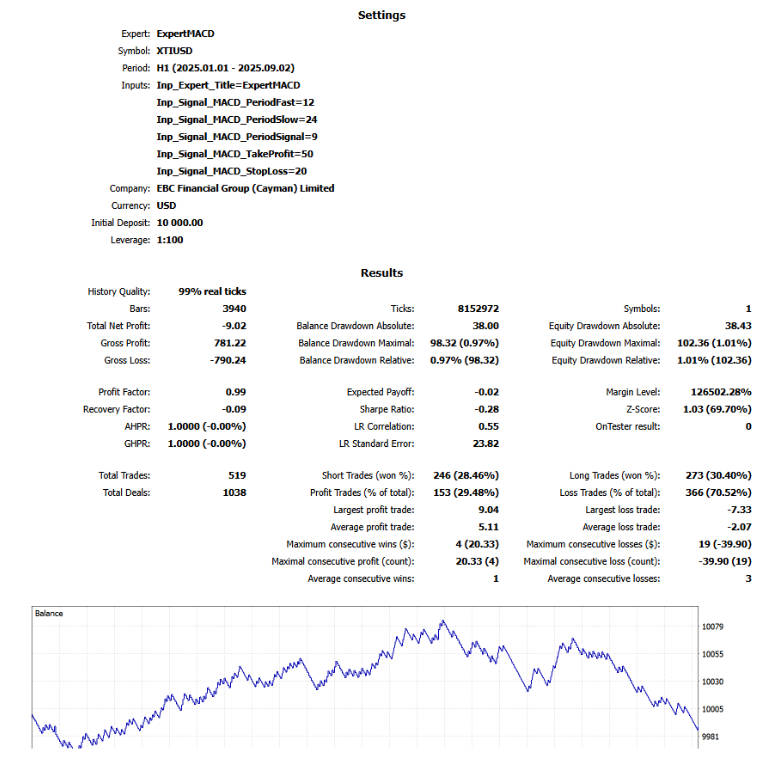
With a complete report in hand, you can refine your strategy for improved accuracy. MT5's detailed insights make it easier to identify what works, what doesn't, and where optimisation is needed.
Final Word
MT5's backtesting function is a robust and highly practical tool for traders. By combining automatic data downloads with comprehensive reporting, it allows you to assess strategy performance with confidence and sharpen your trading edge.
Disclaimer: This material is for general information purposes only and is not intended as (and should not be considered to be) financial, investment or other advice on which reliance should be placed. No opinion given in the material constitutes a recommendation by EBC or the author that any particular investment, security, transaction or investment strategy is suitable for any specific person.